Attendance Verification with QR Code


- Tired of manually recording attendance for event after event, week after week?
- Ready to take advantage of technology to streamline the attendance process whether online or in person?
- Ready to say goodbye to paper or emailed attendance verification forms that you must manually record and file for CLE events that require event codes to be submitted?
- Ready to let your attendees confirm their own attendance instead of having to make note of every attendee in a live or online event?
Then read on about attendance verification in UniversitySite
Overview for Instructors
This guide provides a quick overview of the new attendance verification feature, designed to streamline event attendance tracking and verification.
Key Features (TLDR)
- Verification Forms: New forms for attendees to submit their verification.
- QR Code: Attendees can confirm their presence by scanning a QR code and entering the event code/s on the attendance verification form online.
- Email Notifications: (QR alternative) Automated or manual emails to provide attendees access to the attendance verification form for their event.
- Event Codes: Unique codes for each event to ensure accurate tracking.
- Optionally Include Evaluation Request: If your event is configured to include an evaluation, this process seamlessly integrates this as the final step after entering the 4 digit code/s
How to Use Attendance Verification
- Enable Verification:
- Create a new or edit an existing event.
Enable attendance verification by choosing one of the three verification methods

New Attendance Verification Features - Enter our own or use the auto-generated event code. (You can add another if needed by clicking in the field and typing)
- Choose Delivery Method for email of verification form link
- Manual Send - if you want to manually send them from the registrants tab yourself (recommend for CLE events)
- Auto-Send - If you just want to allow attendees to verify their own attendance for non-CLE events
- Save Event
- During the live event, share the event code/s as appropriate
- At the close of the event display the QR code for attendees online and live to verify their own attendance
- If not using auto-send, manually send verification form emails to attendees
You can either send them from the Attendance Verification panel on the left all at once or individually from the rosters on the right (online and/or physical locations)

Multiple ways to send verification requests
Notes:
- Event codes are displayed on the overview and registrants tabs.
How Attendees Submit Verification:
Attendees can use the QR code to access the attendance verification form
OR
- Attendees receive an email with a link to the verification form.
- Enter the event code(s) to confirm attendance
- Optionally respond to the request for feedback for an evaluation

Tracking and Managing Verifications:
Use the side panel to send and track the status of sent and pending verifications.

- Use Mail Manager tab to send/resend verification emails
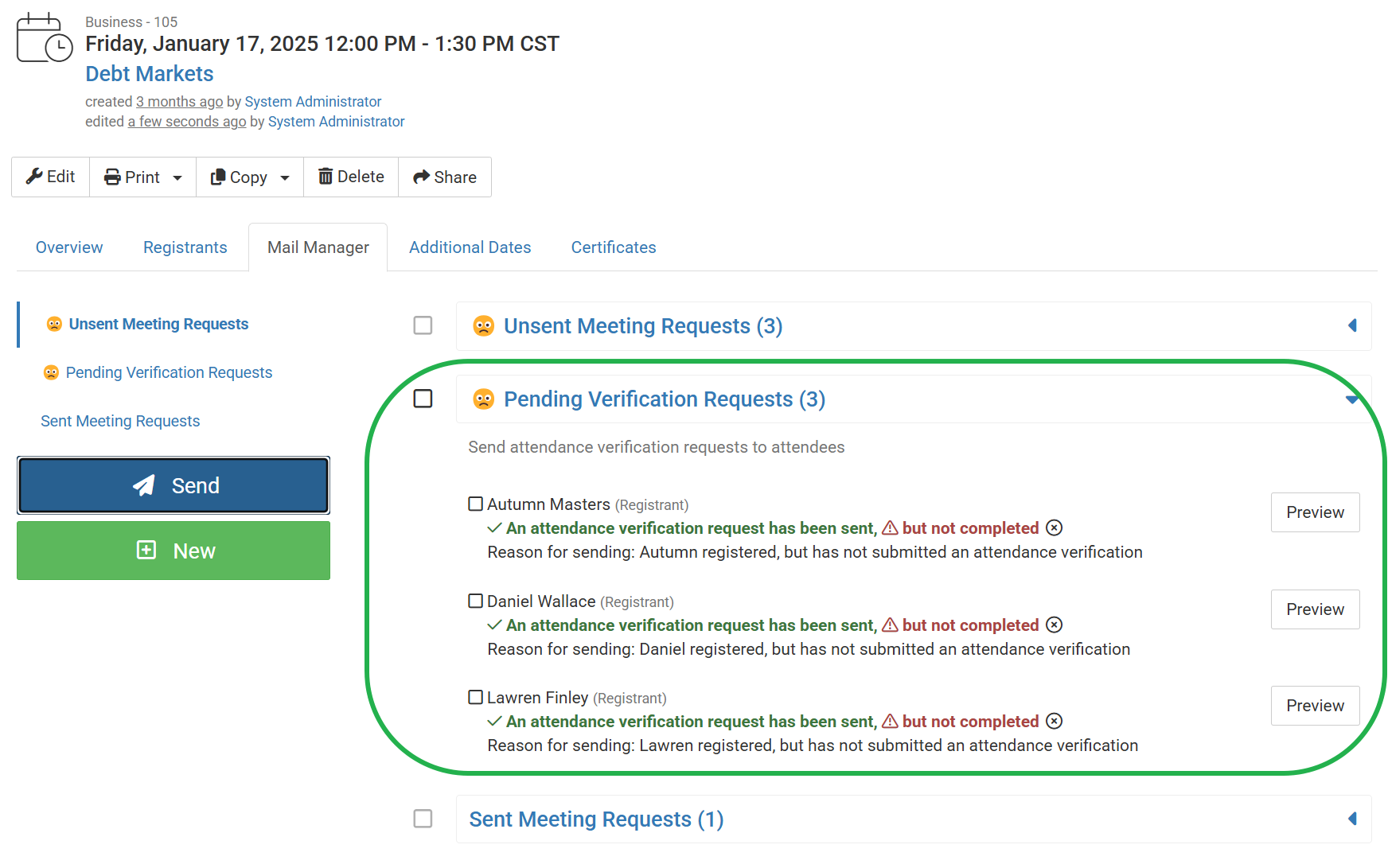
Tips for Success
- Automate Notifications: Enable automatic sending of verification forms after the event ends.
- Monitor Status: Regularly check the side panel and Mail Manager for updates.
- Customize Templates: Tailor email templates to fit your event's needs.
This guide covers the essentials to get you started with the new attendance verification feature.



