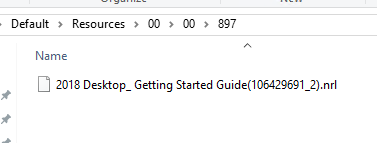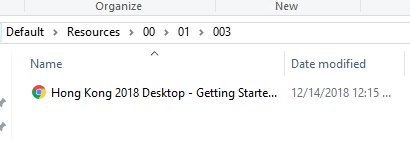Making Sense of Your Data Folder Structure
The process for obtaining content you uploaded to UniversitySite in the form of SCORM packages (zip file) or MP4 videos is outlined in this article and is a process we will only support once because of the time and effort involved on our part to get that data for you.
The SCORM files contained in your data folder are NOT the original captivate or Camtasia files they are the extracted zips of the published content and should be suitable for uploading to any LMS after you rezip them.
Note: If you used ScormFly, we must handle these separately since the files aren't stored in UniversitySite. That process involves work we can do to produce a list of download links which will allow you to download the original video you uploaded to ScormFly. This is NOT a SCORM zip file but will be an MP4 or whatever you uploaded originally.
For everything BUT the ScormFly videos we can prepare a download for your entire data folder which contains, in our own proprietary folder structure, SCORM packages and any other file attachments including MP4s.
This will NOT be a simple list of files and then the files themselves due to the way our software organizes the folders and references them in our database.
Please review the details below and let me know if and when you want us to begin prepping this for you. The download will likely be multiple gigabytes in size.
If we have given you a copy of your data folder you will quickly recognize that it is not obviously tied to Courses and Resources in a way you can't figure out easily.
This following is an attempt to make this clearer.
Your data folder will look something like this. All of your data is really inside the Default folder.
You will probably only be concerned about two of these folders.
TrainingCourses - SCORM Course content.
Resources (QRGs, and other independent files uploaded to the system) - Resources folder.

SCORM Packages
The SCORM packages associated with eLearning Courses are inside the Training Courses folder structure.
Depending upon how many Courses are in your system you may see several folders labeled 00, 01, 02, 03, etc., or you may only have one: 00 if you have less than a thousand Courses. In the example below there are more than 3000 courses in this system.
00: 1-999
01: 1000-1999
02: 2000-2999
03: 3000-3999

If asked, we can provide you a spreadsheet with the Course IDs for SCORM packages you uploaded to these Courses so that along with the folder structure, you can identify the folder that contains each of your listed SCORM packages. We can do the same thing for Resources.
To find SCORM packages (they are unzipped and for you to use them in an LMS you may need to rezip them).

So to find the SCORM package you uploaded to this Course (Content name "Captivate E-Learning Course") you would need to drill into the following:

Once you do you will see that there is only one folder "2". This means the content currently in the course is probably version 2 of the original. If only one version had been added you might see "1", but previous versions may be deleted which is why you only see "2" here. Opening "2" you see the extracted contents of the zip file that was originally uploaded to "Getting Started with Tags" with Course ID 28. If you rezip the contents of this folder (not the folder "2" itself but the contents inside it) you would recreate what was originally uploaded. Most LMS's require zipped content to be uploaded.

Resources
| Course ID | Course Title | Resource ID | Resource Name | Resource Filename |
| 1622 | 2018 Desktop: What's New? | 897 | 2018 Desktop: Getting Started Guide | 2018 Desktop_ Getting Started Guide(106429691_2).nrl |
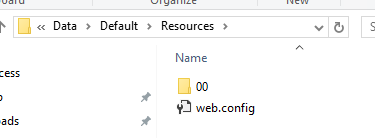 To find "2018 Desktop: Getting Started Guide" you would open the 00\00 folder because it contains Resources with ID 1-999 and our Resource ID is 897.
To find "2018 Desktop: Getting Started Guide" you would open the 00\00 folder because it contains Resources with ID 1-999 and our Resource ID is 897.