How to Reserve Holidays or Other Slots to Prevent Event Scheduling
Background
From time to time you may want to indicate on your UniversitySite calendar that particular dates are firm holidays and to prevent other Instructors from accidentally booking Events for those days. The simplest way to do this is to prepare an import file of all the Events you want to create as "holidays" or placeholders to prevent accidental scheduling on those dates or at those times.
Note: If you only have a few holidays to block out and don't want to use the import process, just follow Step 1 below and then schedule that Course manually as needed.
Steps to Import Many Holidays at Once
- Create a Course in UniversitySite:
- The Title should be something like "Firm Holiday."
- Description can be something like, "Schedule this 8 hour Course to block off dates on the InstructorSite calendar to remind you and other Instructors not to schedule Events on this date."
- Select any Prefix.
- Set the duration to 8 hours.
- From the Security section flip the "Visible in LearningSite" switch to Off.
- Save your Course.
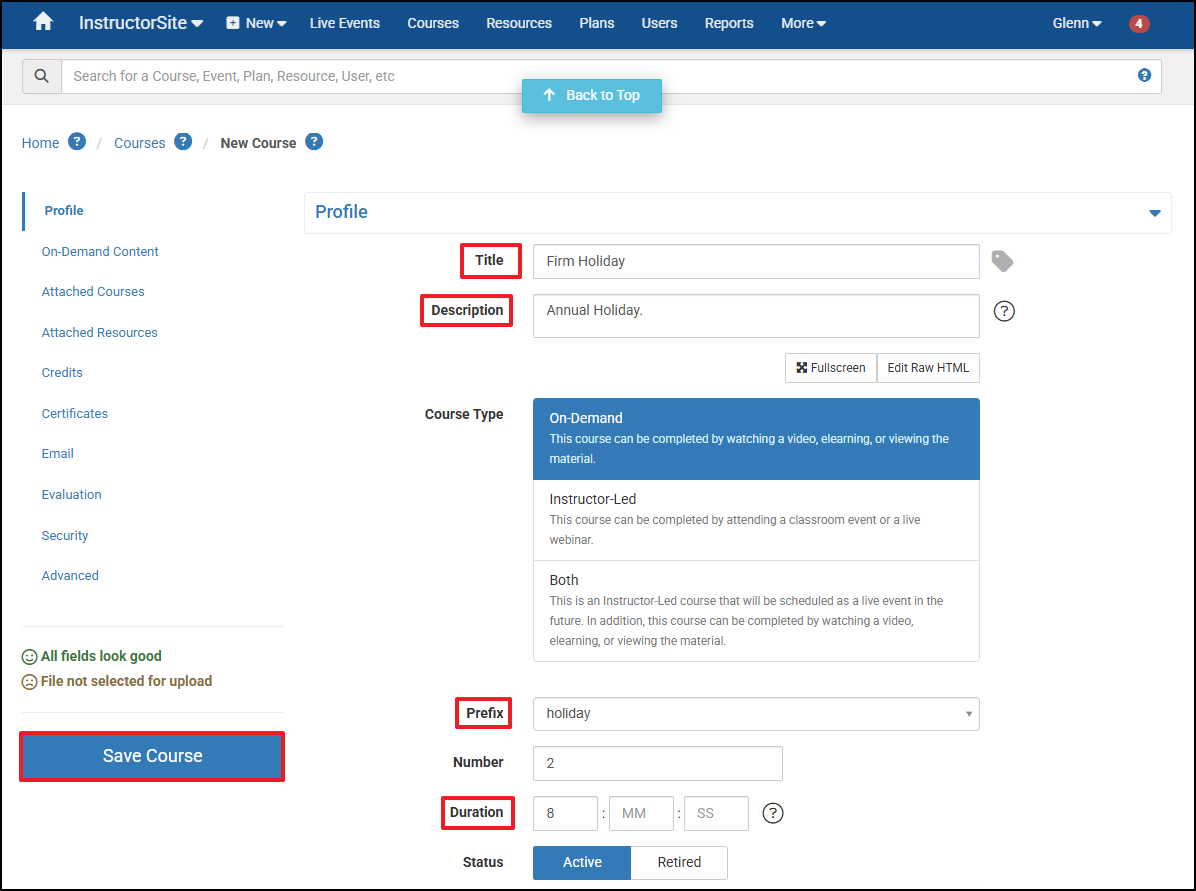
- Download the Training Events Template from Global Settings, Import-Export, Templates, Get Import Templates.
- Fill in the Required Columns (Cannot be blank): Date, TimeZone, Prefix, Number, InstructorUserName, OfficeLocation, EventType, and Hidden.
Note: Column labels are case sensitive so be careful not to change them. The order of the columns doesn't matter.
- Date should be specified in the format 6/1/2020 9:00 AM.
- Timezone should be like CST, EST, MST, PST, etc.
- Prefix (use the prefix for the "Firm Holiday" Course you created.
- Number (use the number of the "Firm Holiday" Course you created.
- OfficeLocation should be "Online."
- TrainingRoom should be "Online."
- EventType should be "Online" if you want the Event on every calendar or "Classroom" if you want to pick only ONE location for this Event to appear.
- OnlineMeetingURL can be something like "NoEvents."
- Hidden should be "True" since you don't want these showing up in LearningSite but only InstructorSite.
- Title: This is an optional field which you have to add manually to the template (case sensitive "Title") if you want to override the default Course title with one more to specifically identify but it will allow you to specify the specific holiday/reason instead of using the default Course title.
- From the Import-Export Global settings tool:
- Select Import Data.
- Select Training Events from the dropdown menu.
- Browse for and select your holiday CSV created in step 3 above.
- Validate file.
- Import.
- Finish.
