Adjust Seating Capacity for a CLE Event
Steps
- In InstructorSite, from the Main Navigation Bar, select Live Events.
- Toggle between the List and Calendar View as desired. Then select the Event.
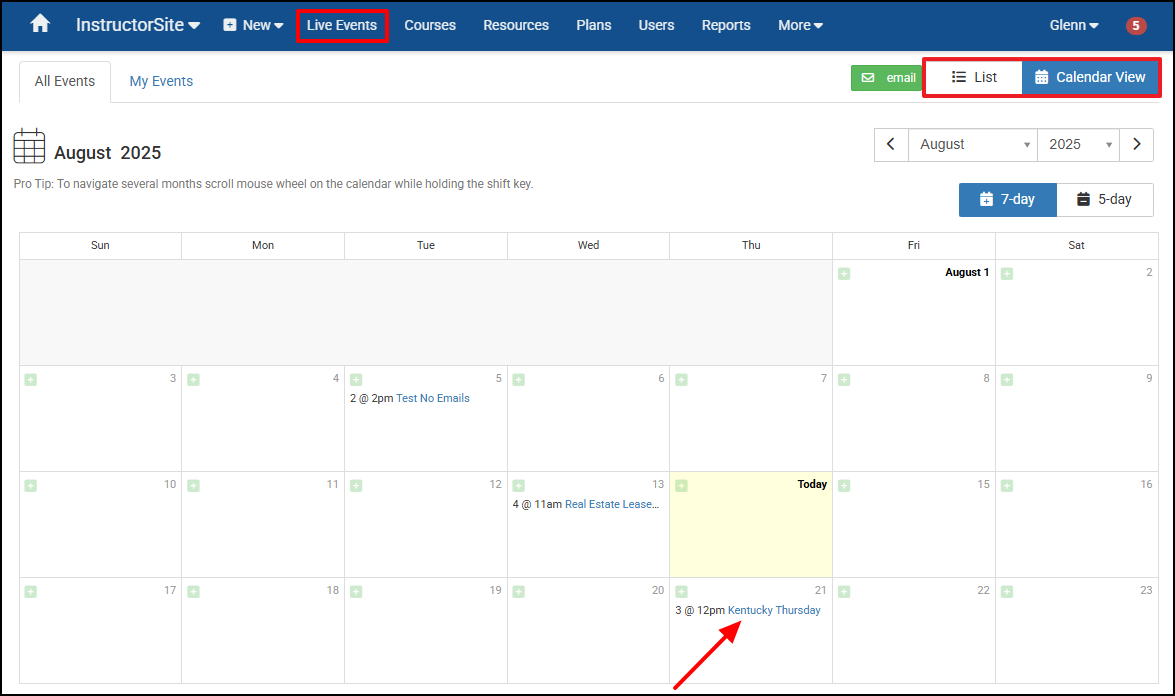
- From the Event page select Edit.
- Scroll down to the Meeting Room section within the Location section. Hover the mouse over the Capacity box.

- Select the Up/Down arrow depending how many seats need to be added or removed.
- Select Save Event.
- From the Event page, scroll down to the Locations section. There the Registrants can see how many seats for the Event are available.

