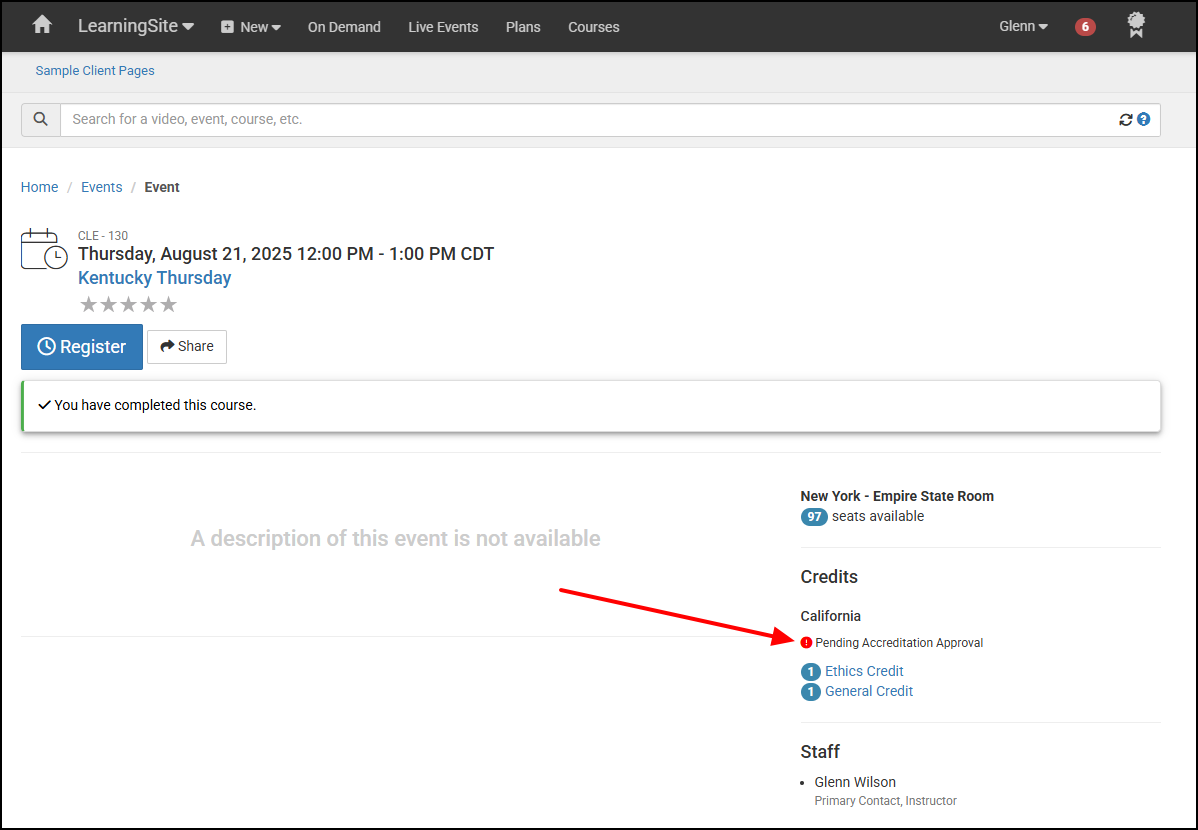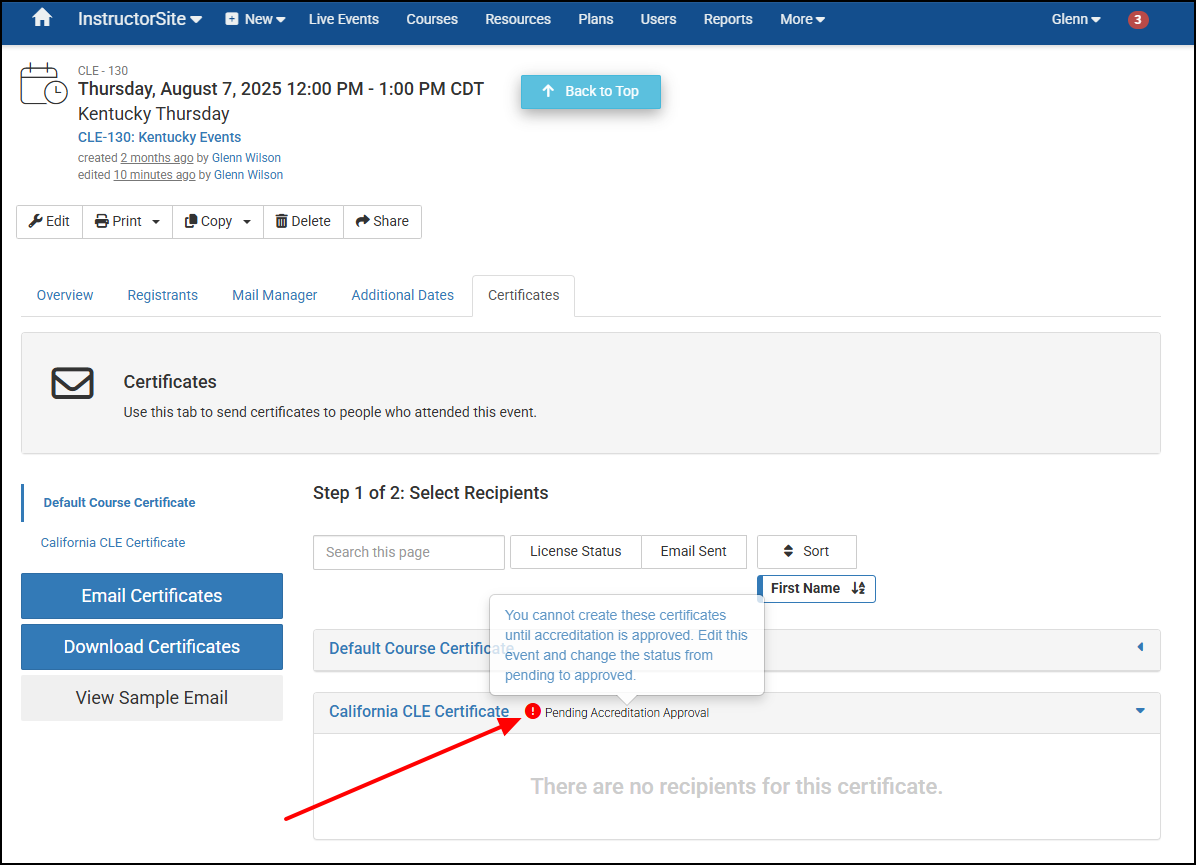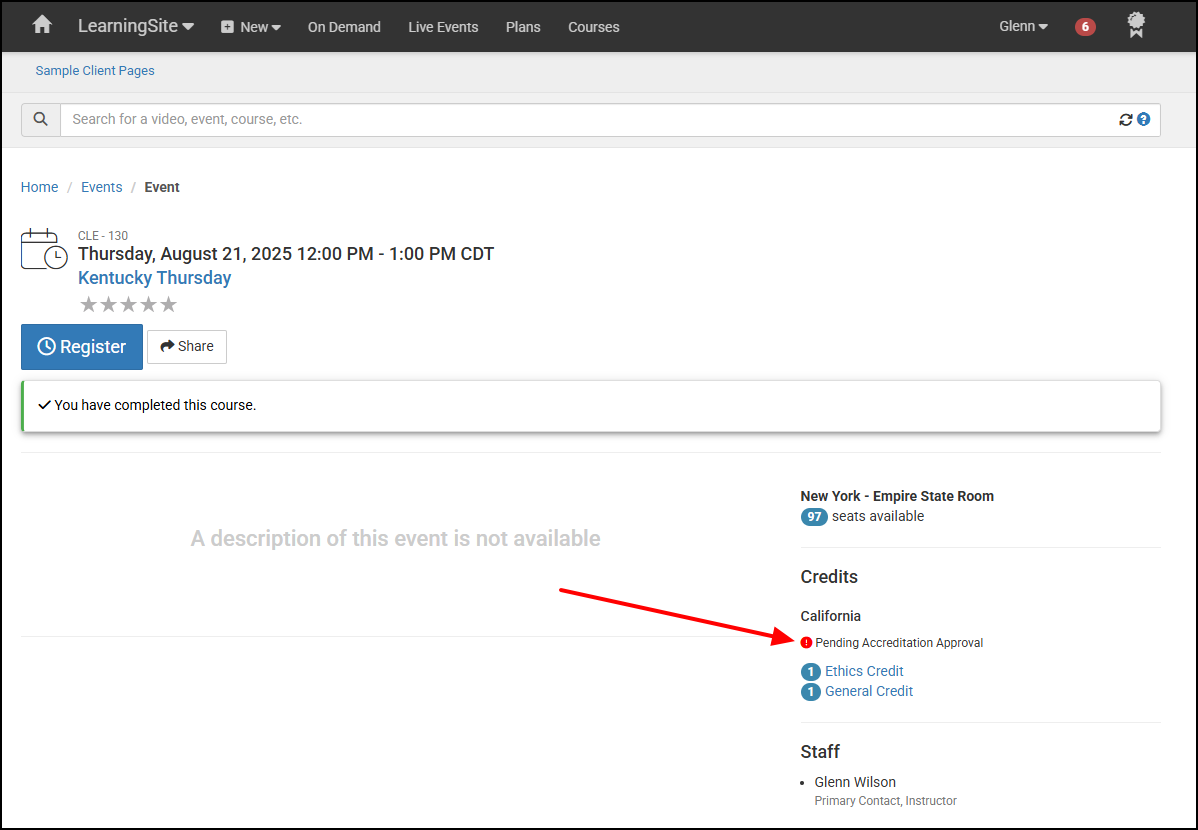Marking Accreditation as Pending Approval
Steps
1. In InstructorSite, navigate to or create the Event that has pending credits.
2. Edit the Event.
3. Select a credit type to Award.

- Add the credit amount and credit type accordingly. For example, if the Event will award Ethics credit in California, add the correct credit amount under the Ethics credit type.
- If the Event is still awaiting approval in that jurisdiction, turn on the Pending Accreditation Approval switch. For example, this Event is not yet approved for California. So the California credit is marked as Pending Accreditation Approval.
- Save the Event.

Updating Approval Status
- Once the program is approved, follow the same steps to locate the Event and de-select Pending Approval.
- Save the Event.
- When the Event is saved, compliance reports for Attendees will be updated to include credits that are no longer pending and those Certificates will then be eligible to be sent for credits that are no longer pending.
Implications
To-do list items appear in InstructorSite for Events marked with accreditation pending approval.

Certificates cannot be generated for credits marked as pending approval.
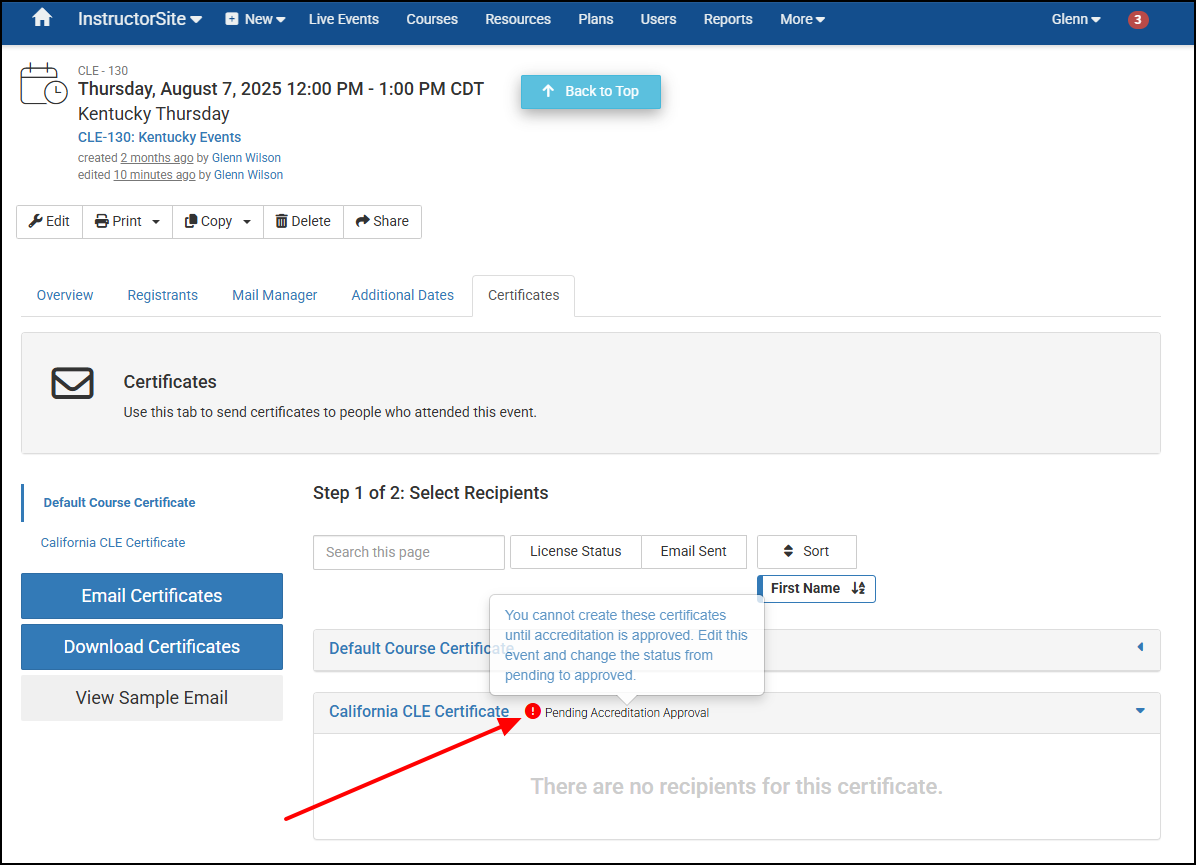
- Compliance reports do not include credits while they are marked as pending approval.
Events in LearningSite indicate when credits are marked as pending approval.