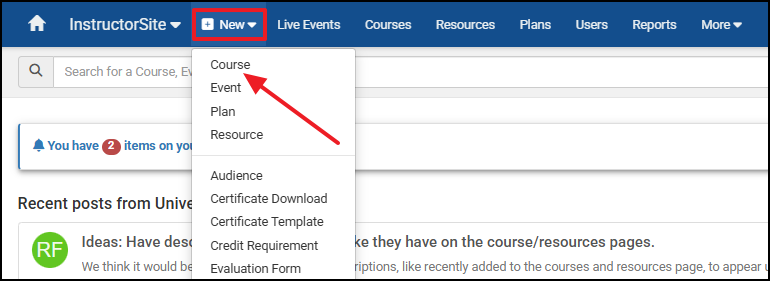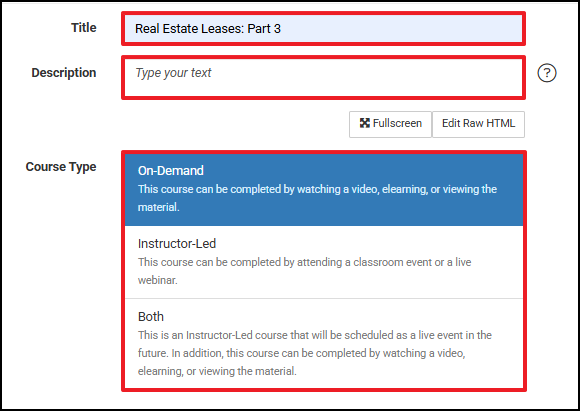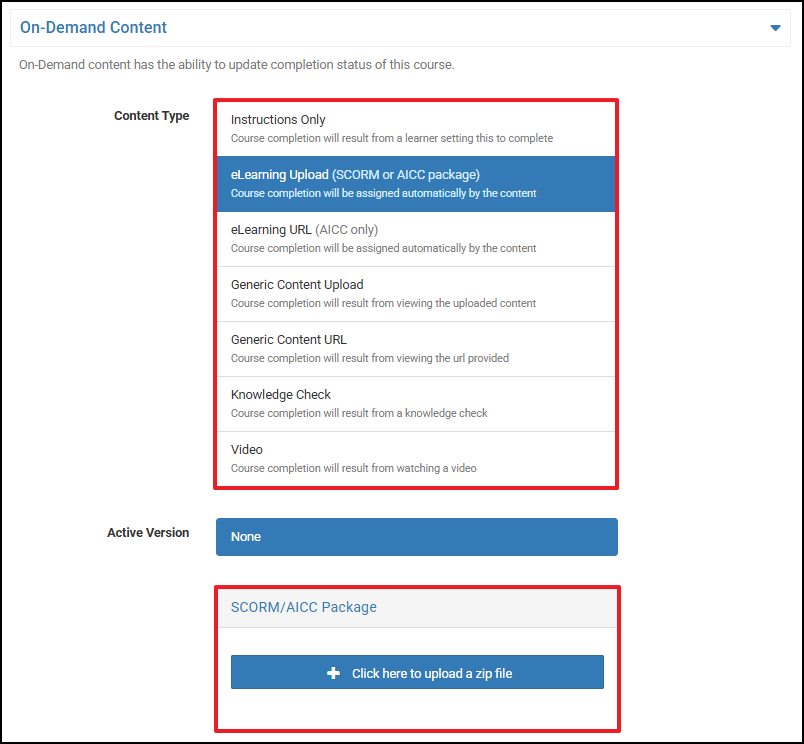Create an On-Demand Course that Awards CLE Credit
Steps
In InstructorSite, from the Main Navigation Bar, select + New and then Course.
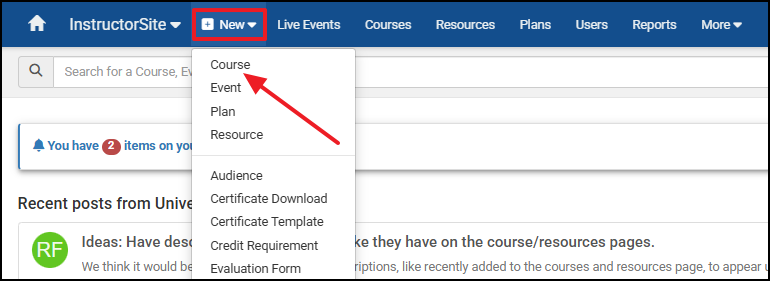
- Add a Title.
- Add a Description - Best practice is to provide detailed information about the presentation and the speaker.
- The Description Box makes it easy to bold and underline words or phrases, as well as drag and drop images into the box.
Select On-Demand for the Course Type.
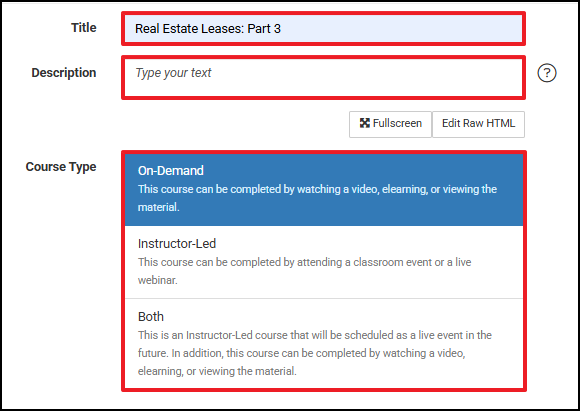
- From the Learning Format dropdown, select On-Demand Course (eLearning).
Add a Prefix. Select CLE, or create a Prefix for all CLE Courses to help keep them grouped.
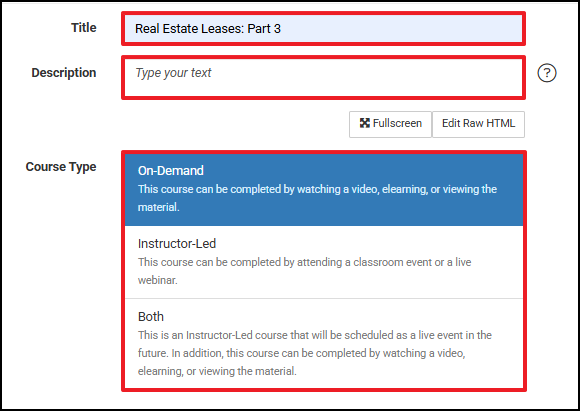
- Scroll down to On-Demand Content and select which Content Type best fits the Course.
- For ScormFly Extension Content (see article).
Upload the Video File.
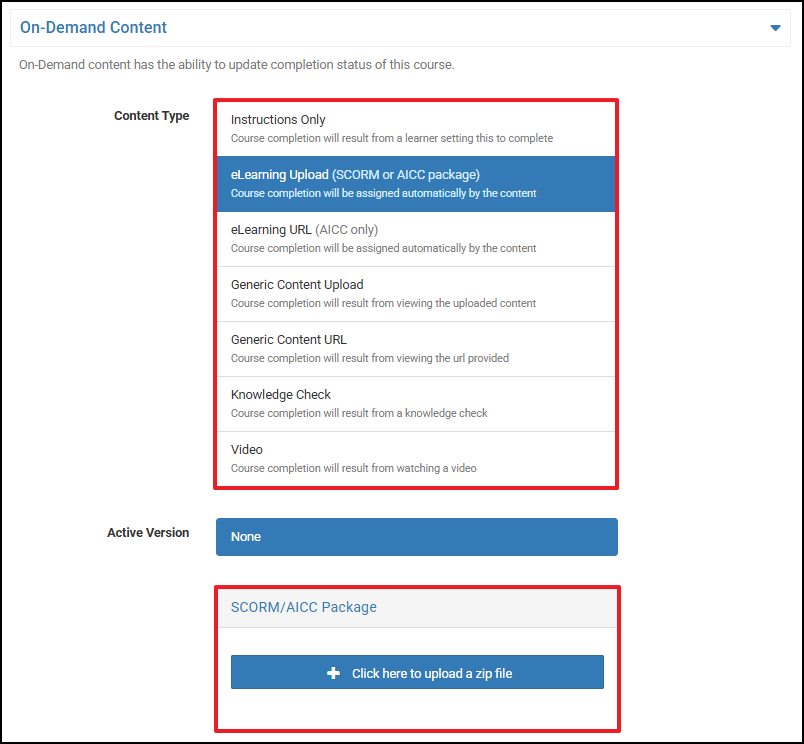
- From the Credits dropdown, select a Credit(s) to Award.
- Save the Course.