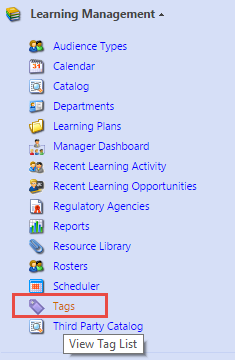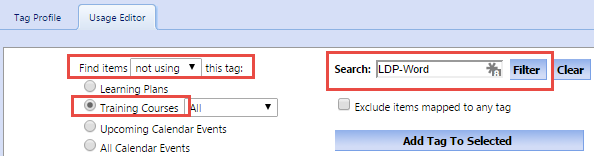Bulk Editor for Tags, Audiences, Departments, and Credits
Applies To
- All UniversitySite Customers on version 2014 or 2012 (not 2017).
Intended Audience
- UniversitySite Administrators
- Instructors
Background
When creating a brand new Audience or Department or Tag you often have the need to assign that Tag e.g. to a range of Courses or Events in UniversitySite. Without the Usage Editor, it is a very painstaking process to edit each Course or Event one at a time and assign that Tag. There is a better way, the Usage Editor tab.
We will use tags as our example, but this same tab appears on the editors for the following:
- Tags
- Audiences
- Departments
- Credits
Instructions
Expand Learning Management section of the Navigation Panel.
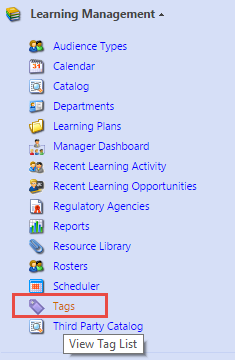
- Edit the Tag you are working with.
- Select the Usage editor tab.
From the dropdown menu at the top left, choose "Not using".
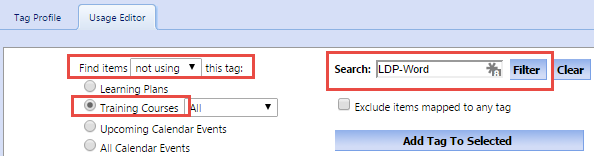
- Select the item type you want to apply this tag to e.g. Course.
- At this point you can either use the checkboxes to select the Courses you want tagged, or more efficiently perhaps, filter your list of Courses by Course prefix.
- If you filtered the list to show only the content you want tagged, then change the page size at the bottom to be sure it includes ALL the items on one page.
- Click Add Tag to selected.