InstructorSite Course Page
Editing Courses
Use the Edit button to revise a Course. To do so, you'll have to be an administrator, or a member of one of the departments assigned to it.
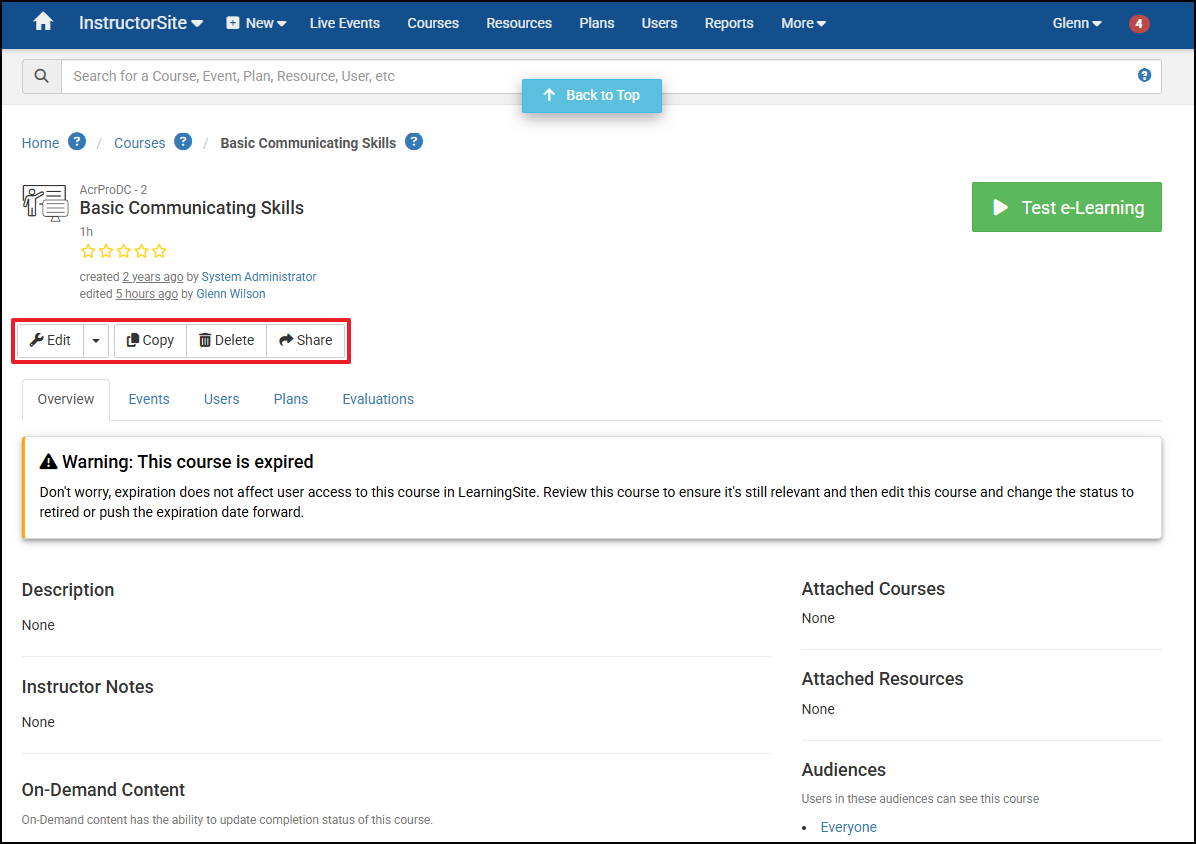
Duping Courses
Use the Copy button to dupe and revise a Course.
Deleting Courses
Deleting a Course will destroy its Learning History. It may be better to edit the Course and change it's status to Retired.
Sharing Courses
Use the Share button to get links to post to your intranet or send via mail. When sharing links to a LearningSite, keep the following in mind:
- If the Course is limited to an Audience some Users may be denied access.
- For Instructor-Led Courses, upcoming Events are filtered to display Events occurring online or at the User's office.
Adding Live Events
For Instructor-Led Courses, Here's a Shortcut for Adding an Event:

Overview Tab
See the main features of this Course at a glance including:
- Description - A description of the Course (intended for Learners).
- Email - People listed here receive mail when this Course is completed by Learners.
- On-Demand Content - If present, this section will list any Course attempts you made and provide access to SCORM player settings and debug information.
- Credits - Appears if this Course awards credits.
- Departments - Appears if departments have been assigned to this Course.
- Tags - Appears if Tags have been assigned to this Course.
- Audiences - List Audiences assigned to this Course.
- Course Feedback - Appears if Learners have submitted feedback.
- Plans Using This Course - Provides access to a list of the Plans that include this Course.
Events Tab
This tab appears only for Instructor-Led Courses. It lists Events scheduled for this Course along with seats taken and capacity. Green badges indicate there are seats available. Red badges indicate the Event is full.
Users Tab
Plans Tab
This tab lists the Plans that are using this Course as a requirement.
