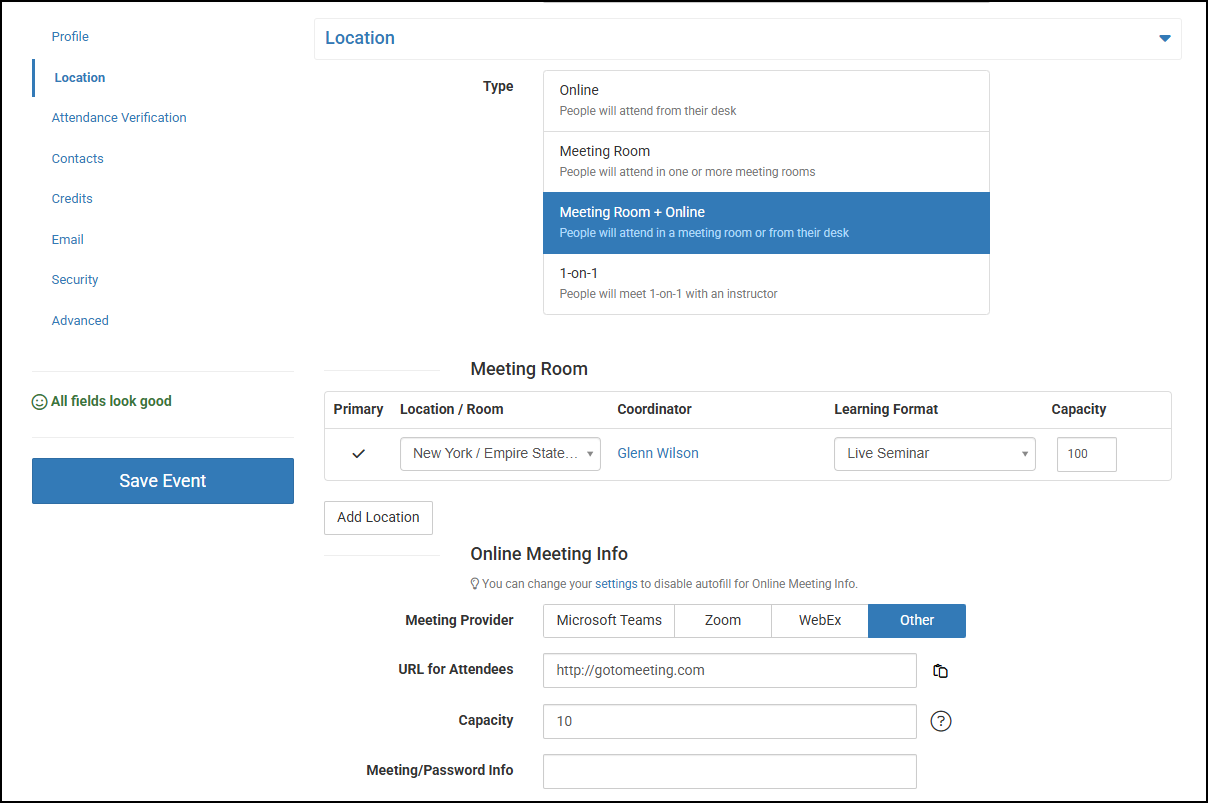Events - Schedule an Online Event Visible to All Offices
Task
When you want Events you schedule to be visible on all calendars so that people from every office can attend, schedule an Online Event.
Tip: It is possible to limit visibility of these Online Events by selecting the offices that are allowed to see it.
Steps
- Select + New from the Main Navigation Bar and choose Event.
- In the Course field, type in the first few words of the Course name you are scheduling to find and select it.

- Choose the Date and Time for the Event.
- Select Location from the Quick Menu on the left.
- Select Online as the Location Type and be prepared to enter the URL, capacity, dial-in info, and any meeting info details for use with the meeting software (Webex, Zoom, etc.).
Optionally include a Meeting Room for local Registrants to attend, and if so also specify the Location office and Meeting Room and Capacity.
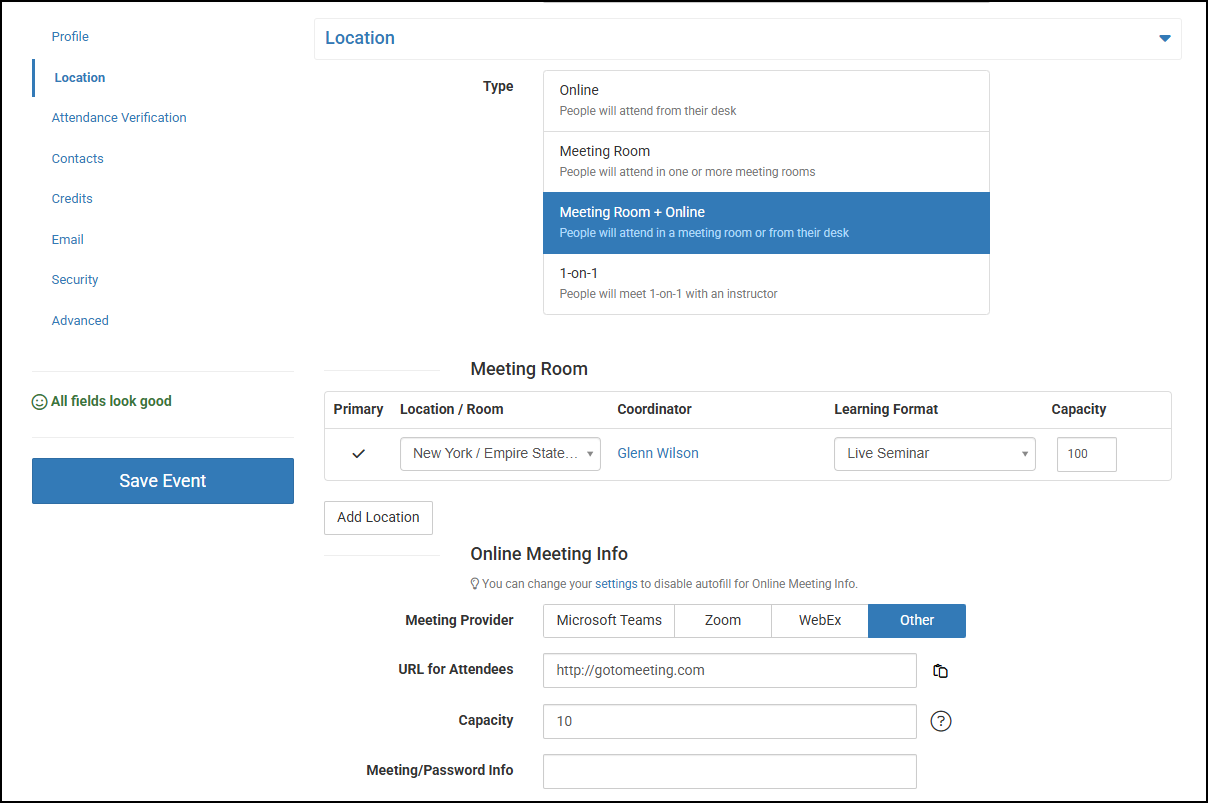
- Optionally limit visibility of the Online Meeting to specific offices from the Specific Locations choice in the Online Meting Info section.
- Select Save Event.