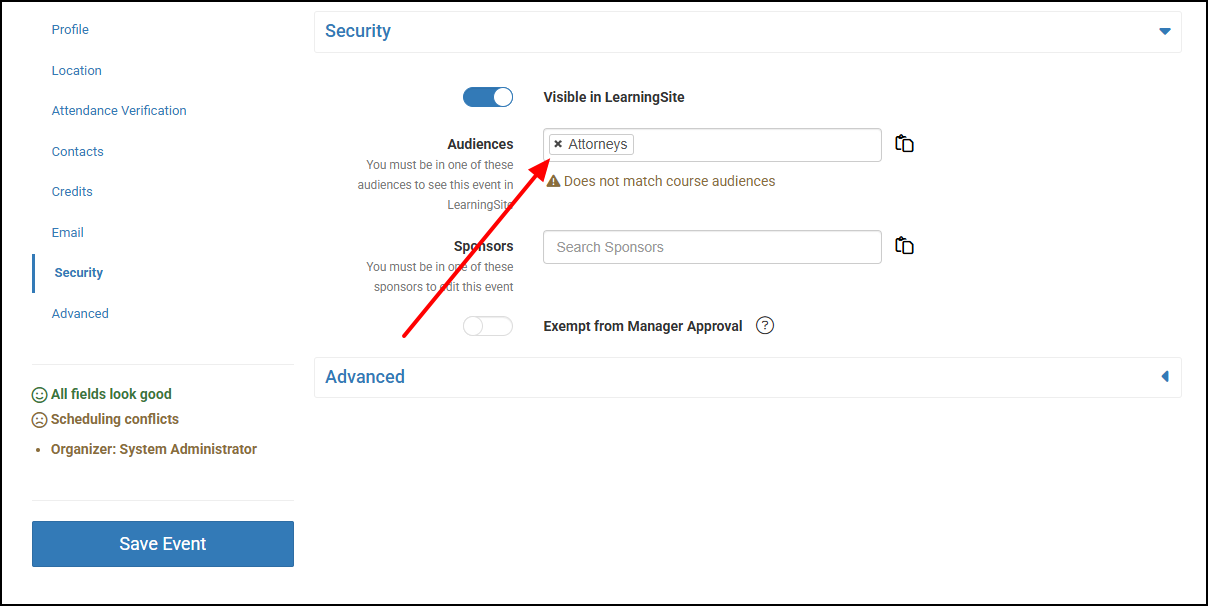Events - Limit Visibility to Specific Groups of Learners
Task
Some Events scheduled for everyone need to be made visible only to select Groups or Locations.
Note: Audiences on Events are inherited from the Course which they represent, but you can override that Audience on any given Event without changing the Course. Only Audiences assigned to this Event will be able to see it. By default the "Everyone" Audience is assigned to every Course and Event.
Note: Normally you don't need to have an Audience to limit visibility to one or more Locations, because that can be handled without using Audiences. You can schedule an Event specific to a Location, or even if using Online Event types, you can limit visibility to specific offices.
Steps
- Verify that you have an Audience that represents the group of people who you want to have access to this Event.
- Select Live Events in the Main Navigation Bar.
- Select Edit next to the Event you want to update.
- Select Security from the Quick Menu on the left.
Remove any Audiences you don't want using the X next to them, and type in the name of the ones you want to add to this Event. This will have NO effect on the Course which this Event represents.
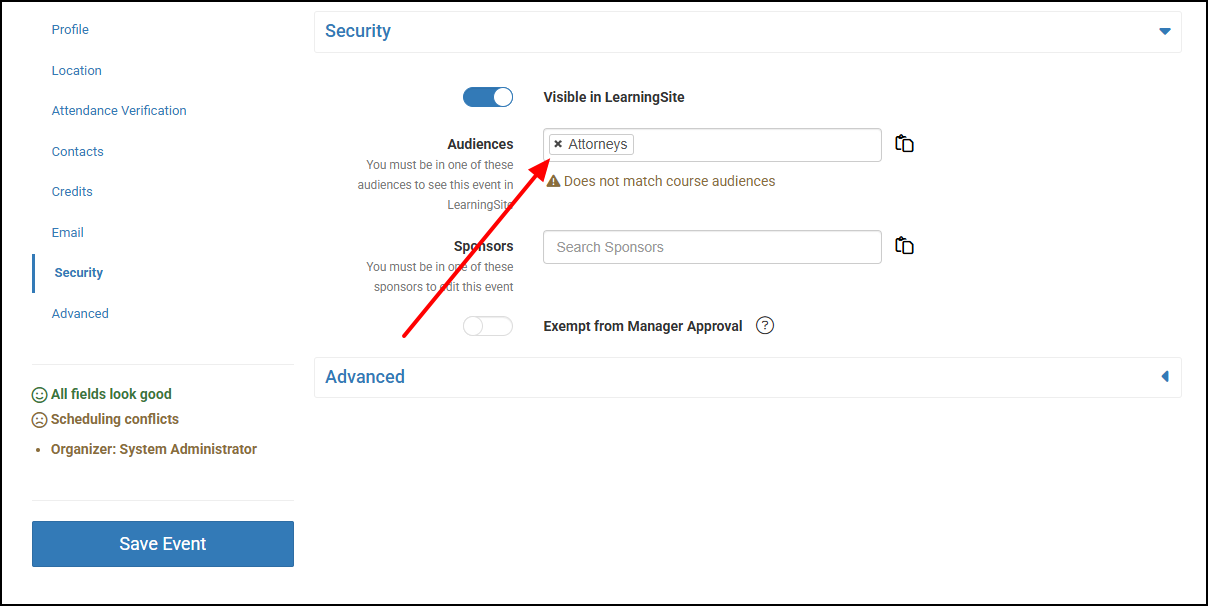
- Save Event.
- Note: When testing in LearningSite, you are also subject to the Audience restrictions you put on this Event even if you are an Administrator.