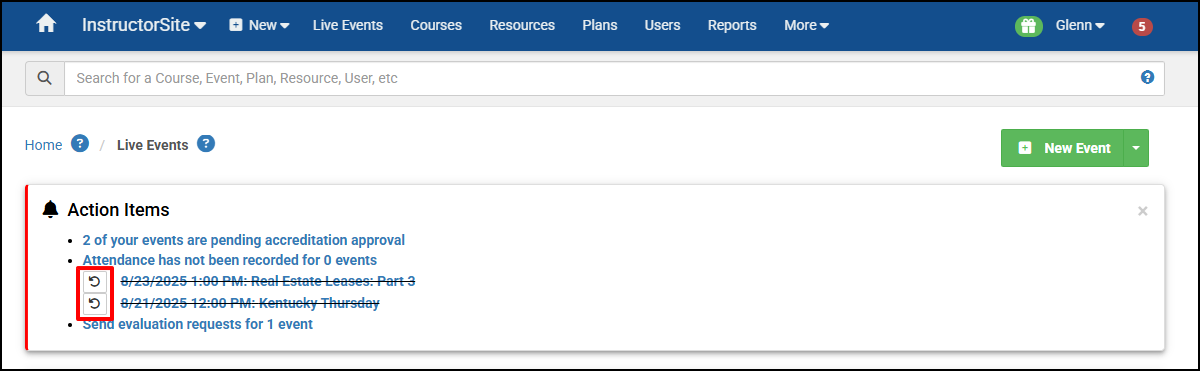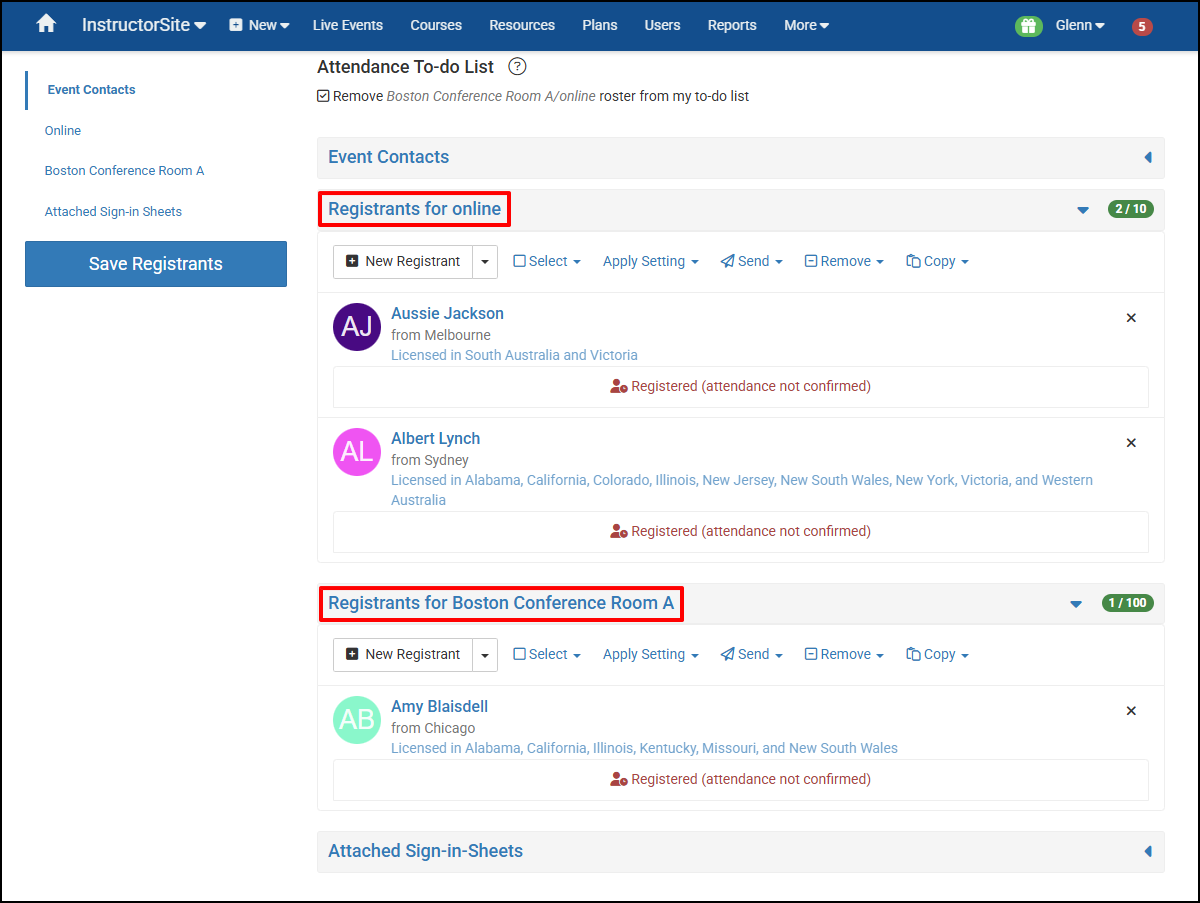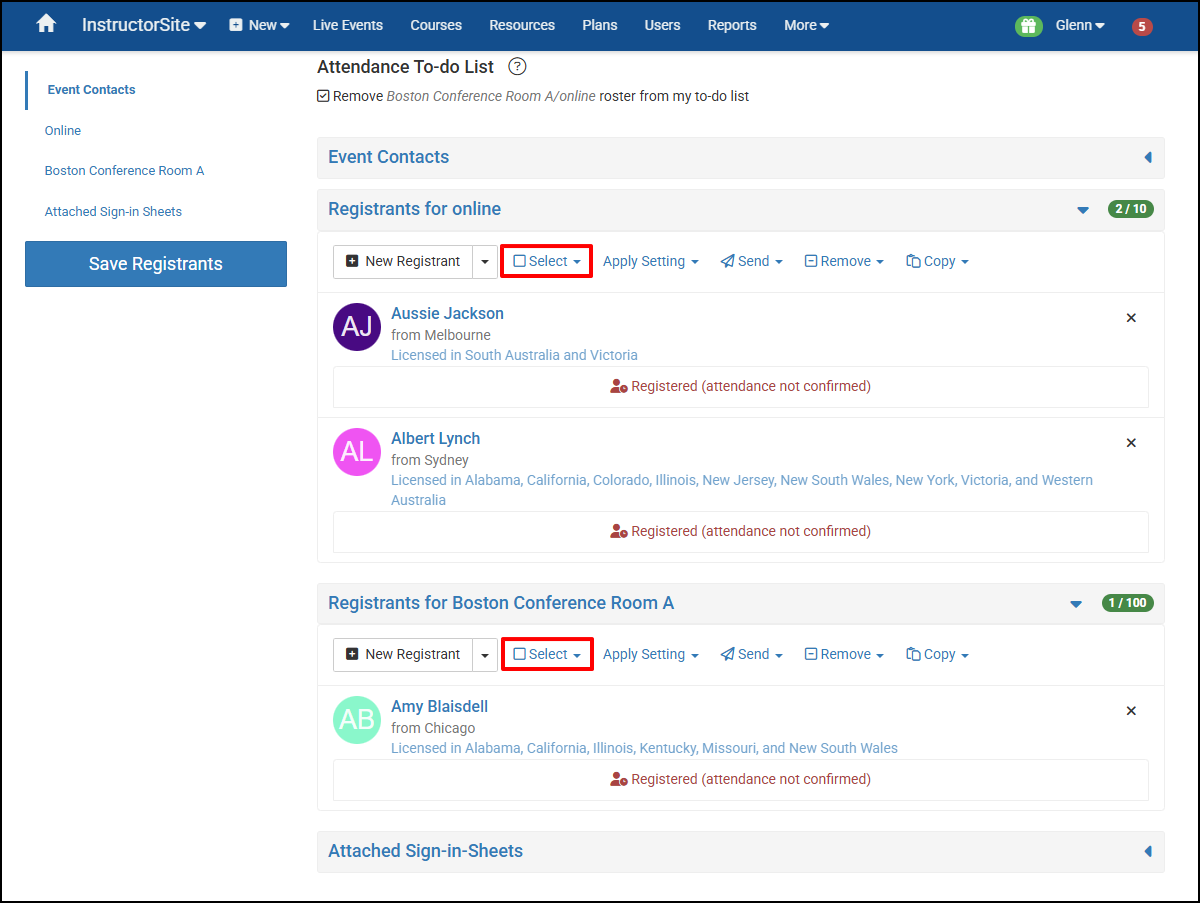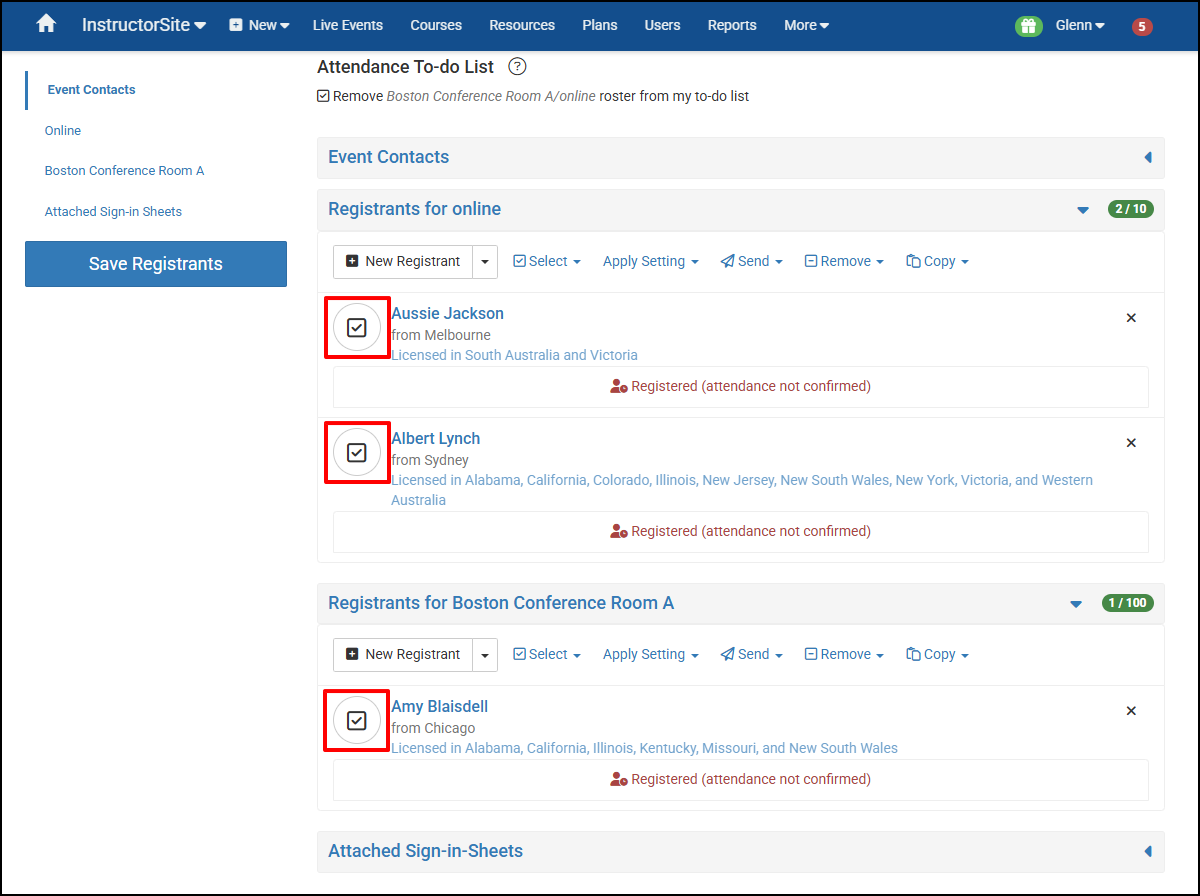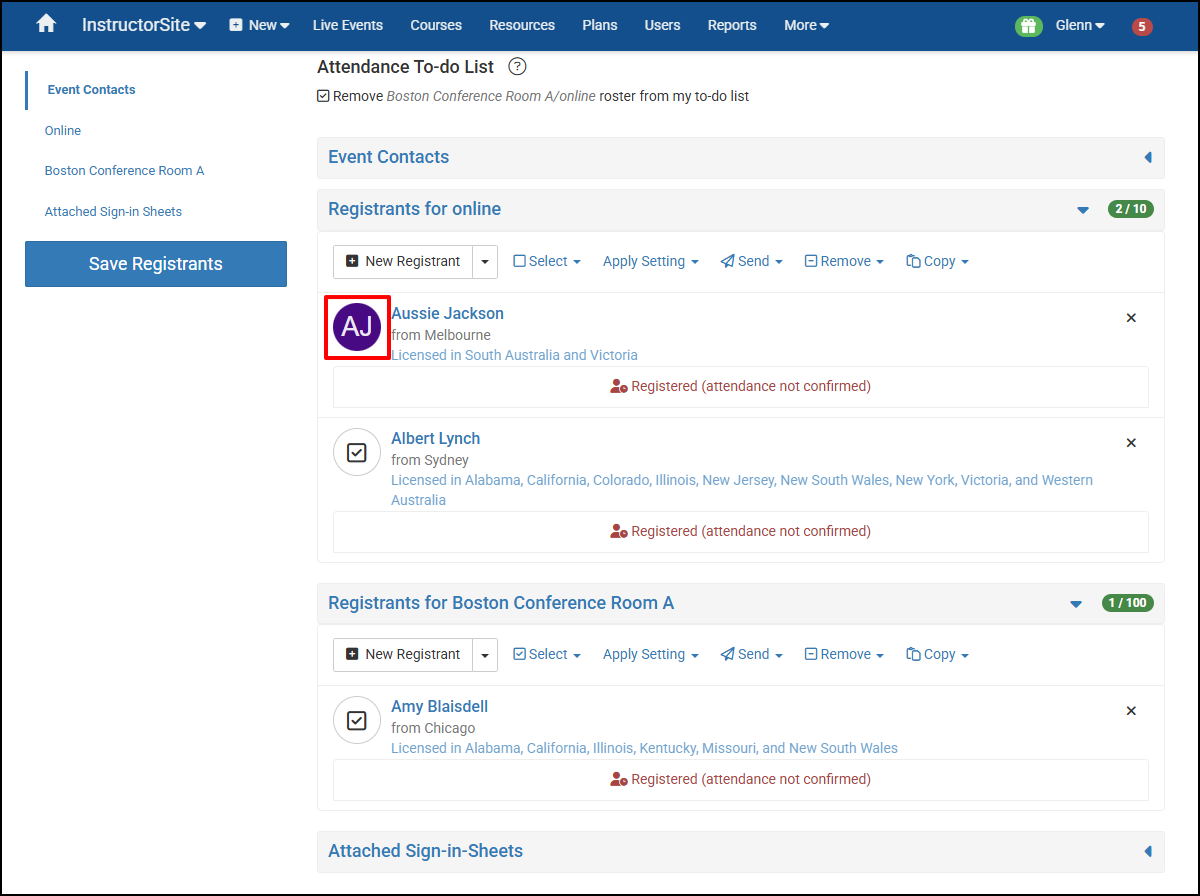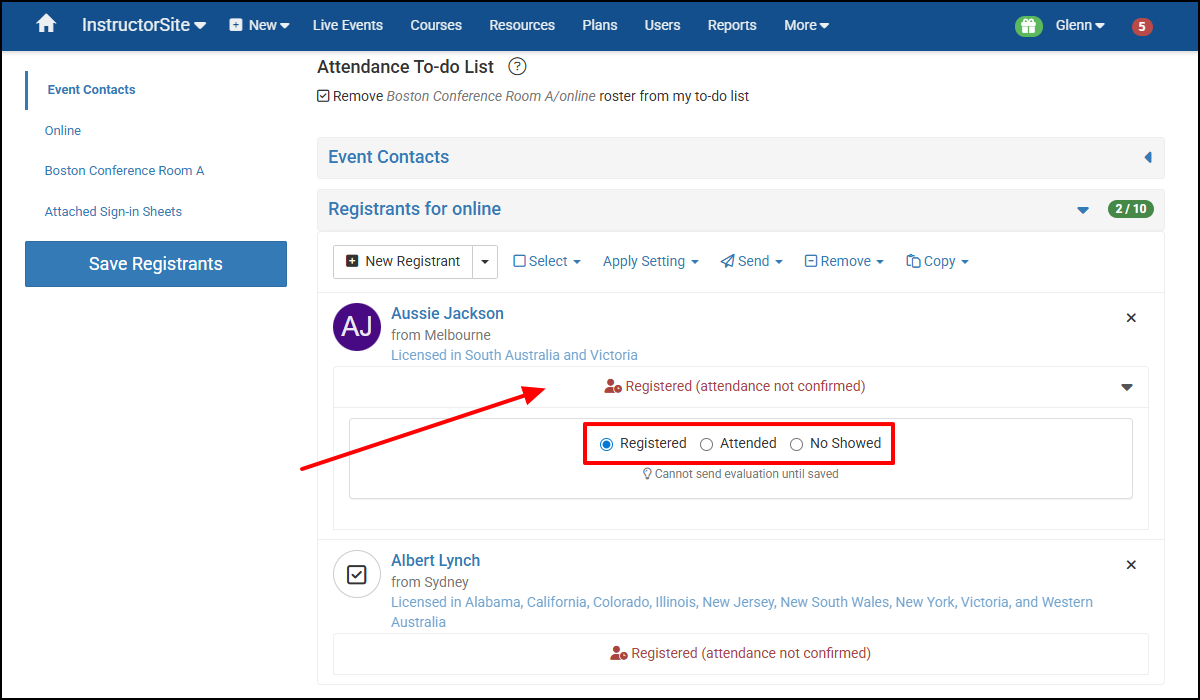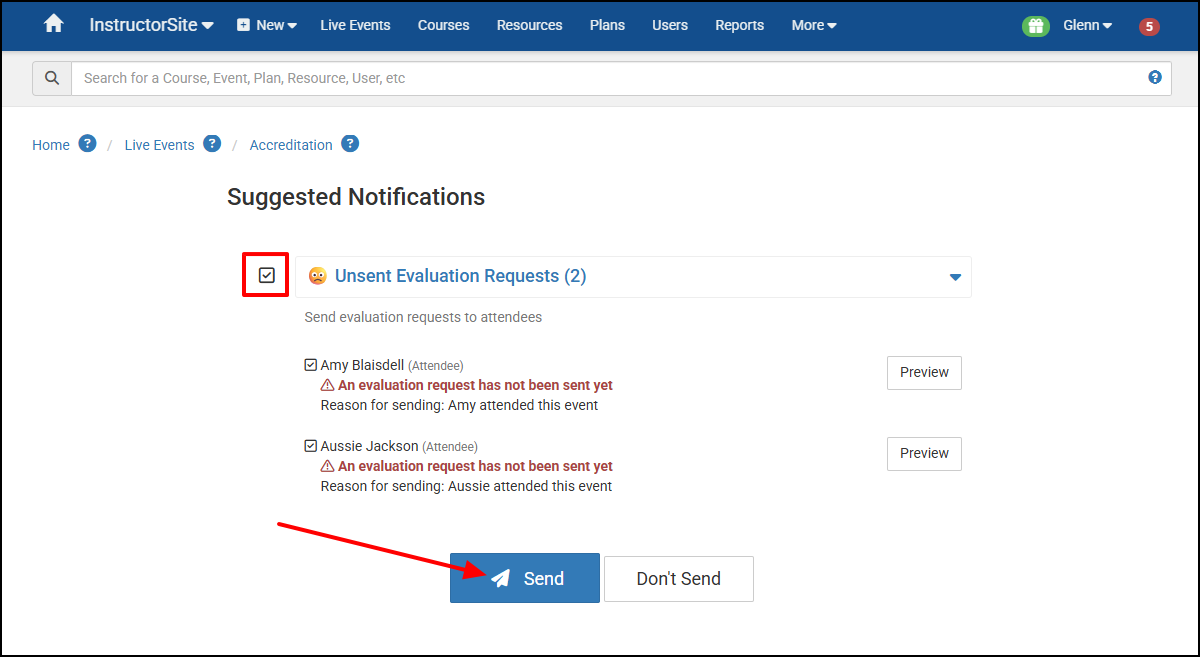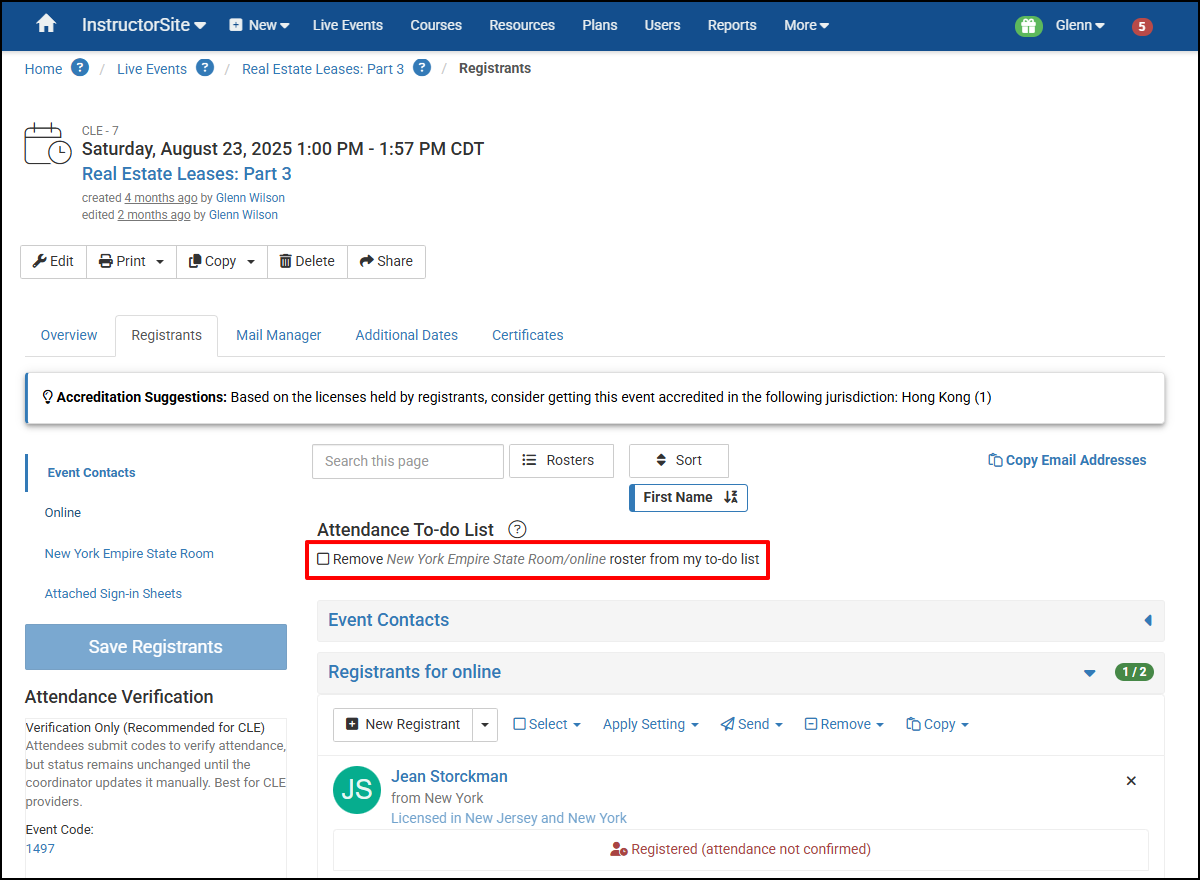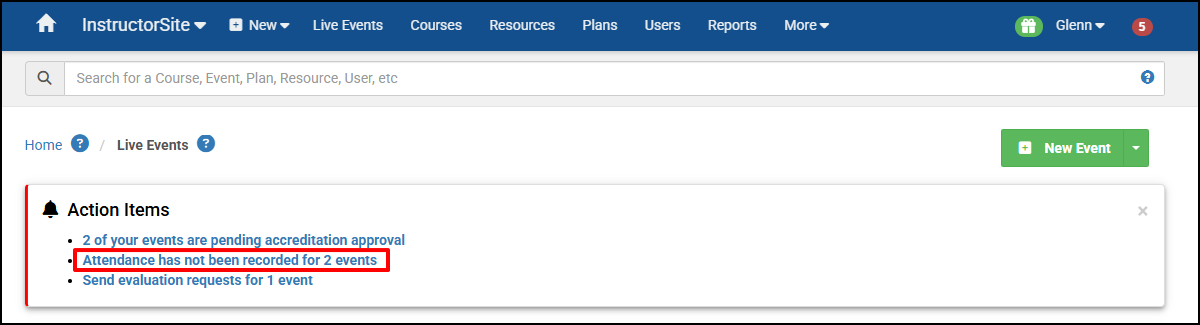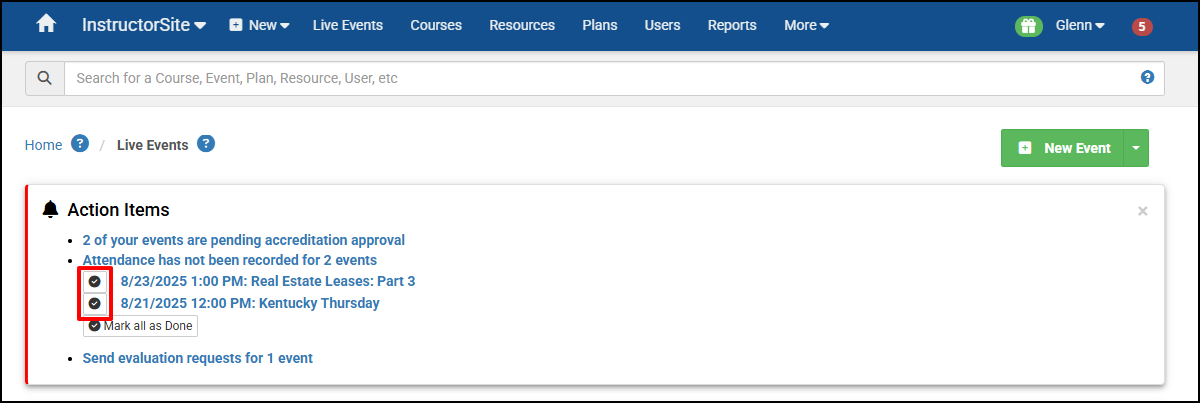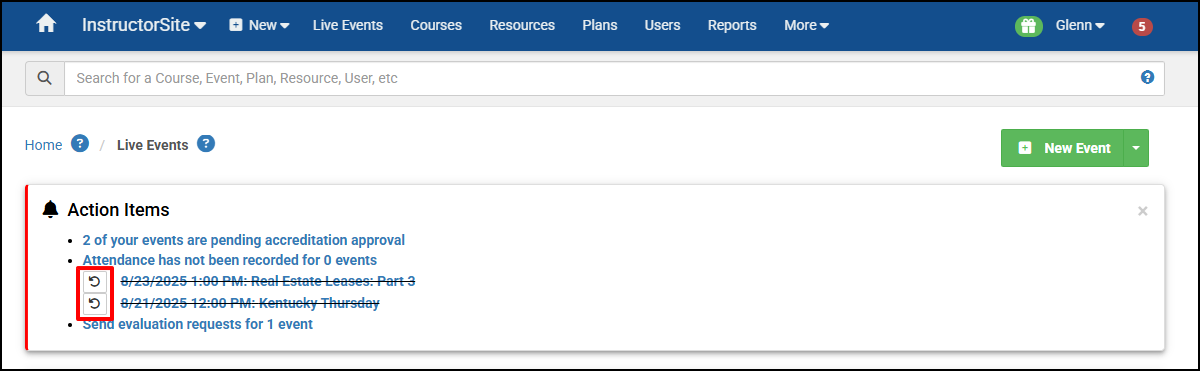Events - Record Attendance
Task
Someone must record Attendance for Learners to receive credit for the Events they attend. Any Events you are the Organizer for will appear in your To Do List as a reminder to record Attendance for them. You can also record Attendance for any Event that you are either an administrator or US scheduler for and are not prevented from doing so by departmental security (a Department is assigned to this Event, and you aren't a member of that department).
Benefits of Recording Attendance
- Learners see completed Courses on their Achievements page. This can help them during their performance review.
- LearningSite shows the Learner they've taken the Course so they can focus on Courses they haven't taken yet.
- Accurate reports including, but not limited, to Attendance Totals, Learner History, and Course History.
- Receive Learner Feedback.
- Demonstrate and supports the value of your training to the Firm.
Steps
From the InstructorSite homepage, select the To-Do banner below the Global Search box or the red circle with the white number in the Main Navigation Bar.

Note: If you weren't the organizer and need to record Attendance, go to the Live Events page, select the Event, and then select the Users tab.
Select the Record Attendance button in the Registrants section to go the Event page. When Events are held online and in a physical location, the Registrants are listed separately:
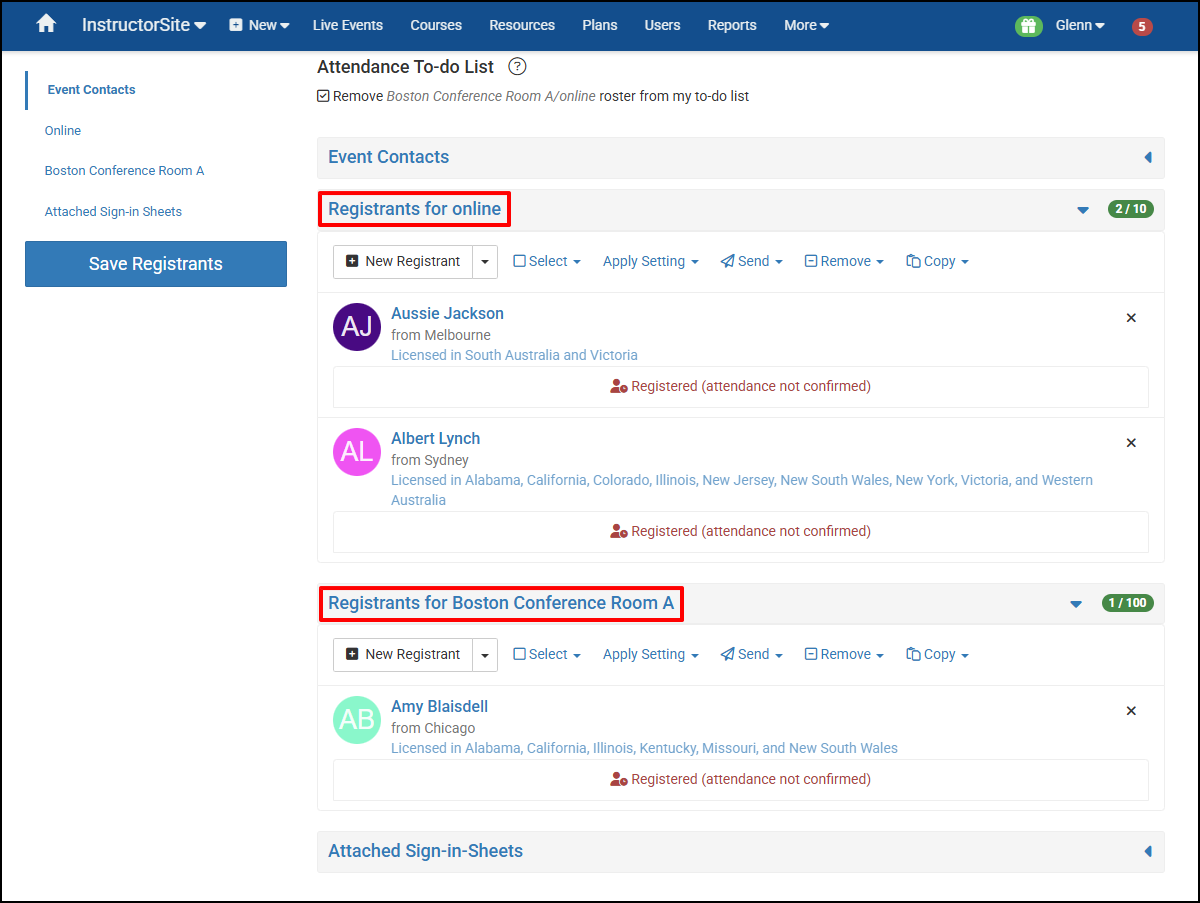
Use the Select All button from the Select dropdown, then Apply Setting to record the appropriate Attendance and select Save Registrants.
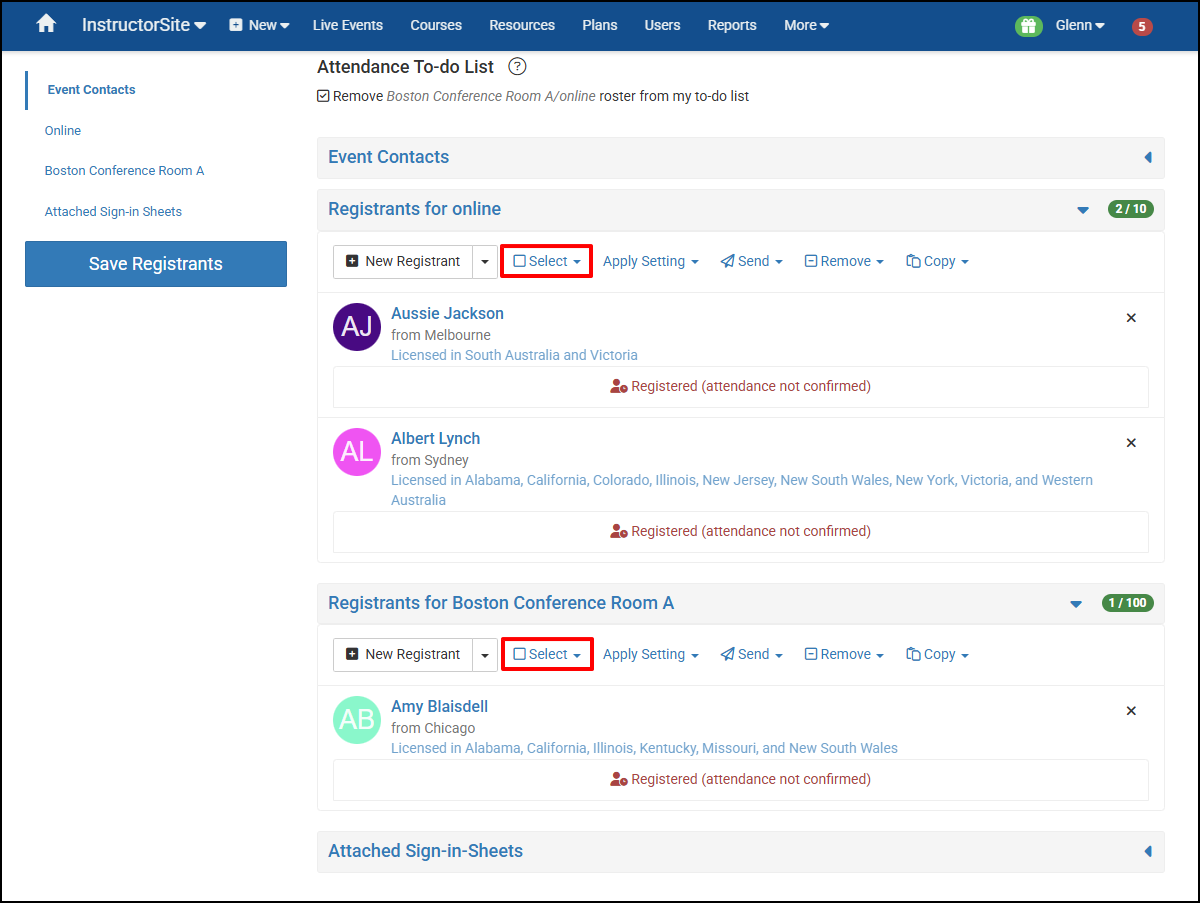
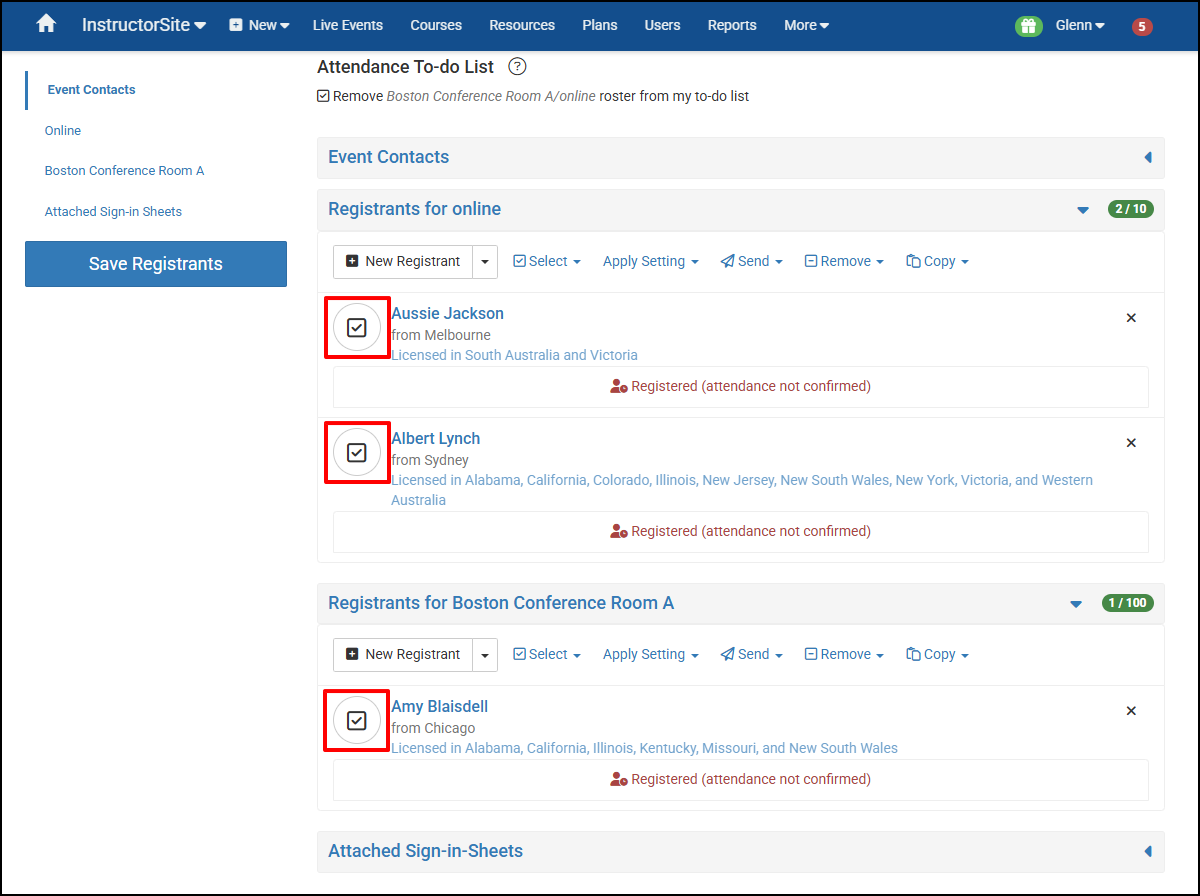
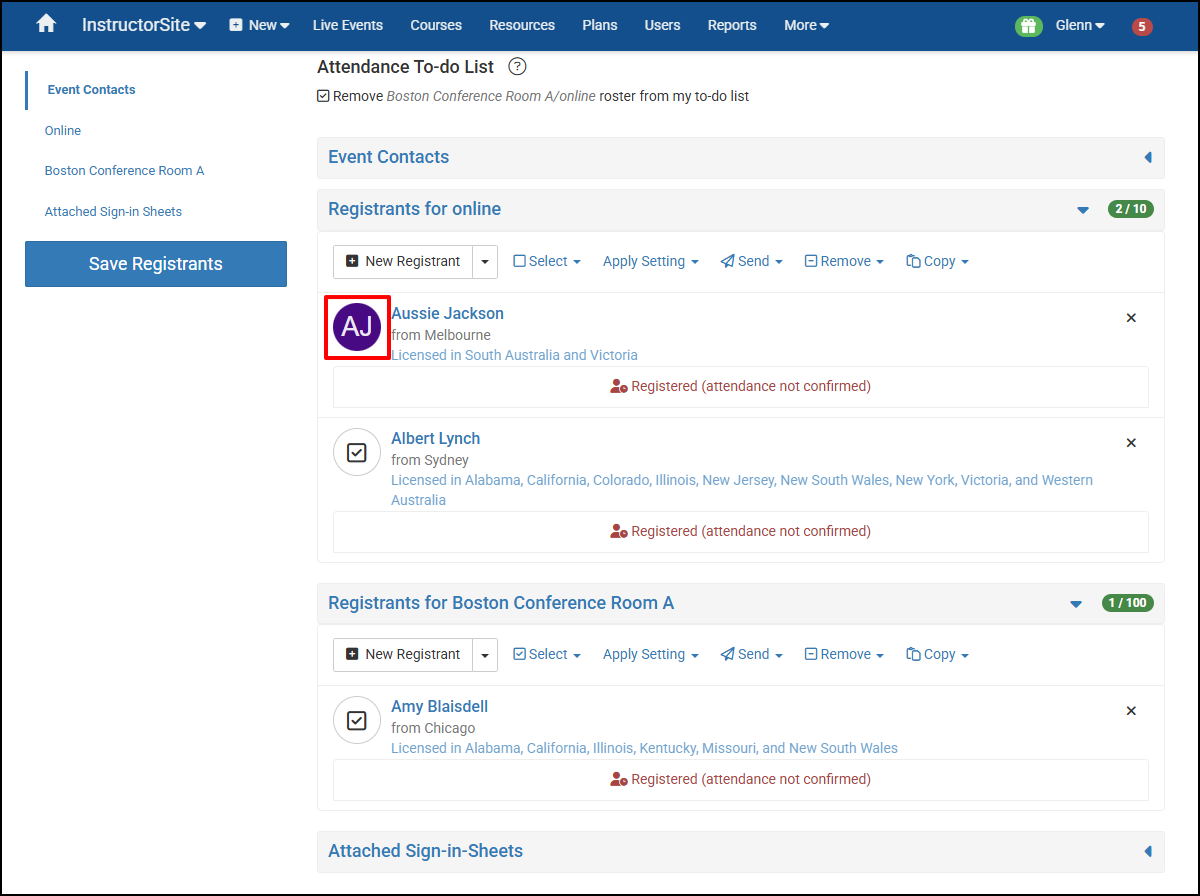
Note: In the above example, Aussie Jackson is deselected as he did not attend. You can also select the Attendance dropdown for each Learner and individually record either Registered, Attended, or No Showed.
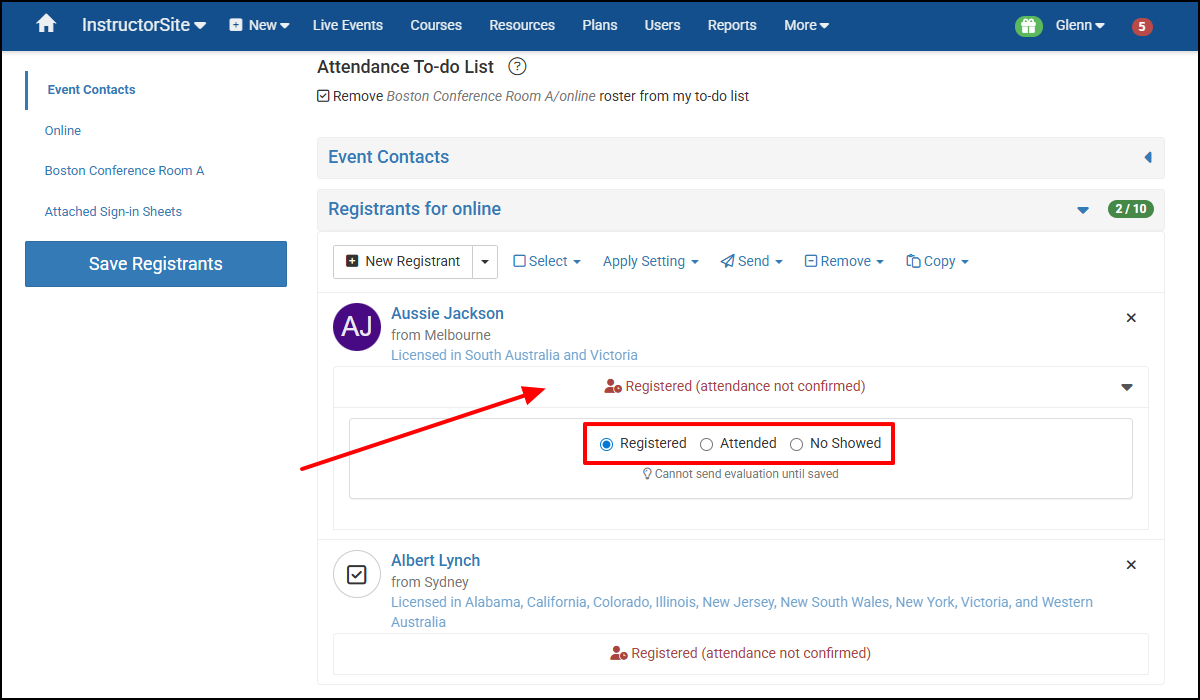
With only those who attended selected, select Attended from the Apply Setting dropdown.

Select No Showed for those who didn't attend.

- Select Save Registrants.
- Repeat Steps 3-6 as needed for Registrants in physical locations.
Send Evaluation Requests. You can Select All and then Deselect All as needed.
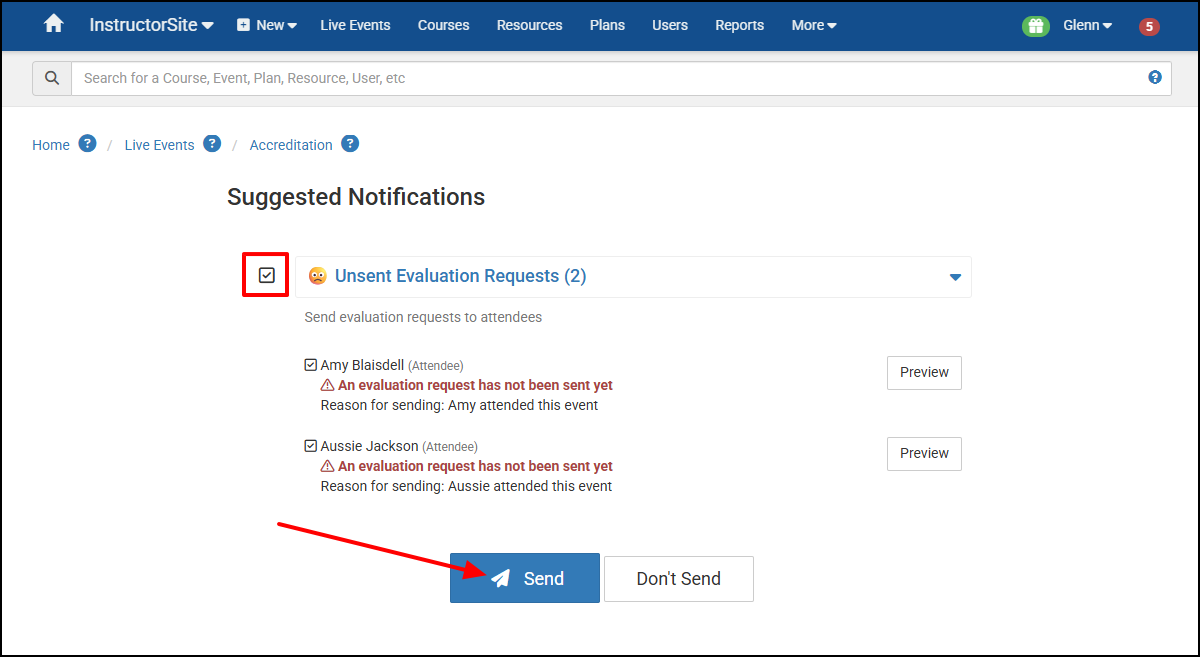
Note: If you select Don't Send by mistake from the Registrants tab, remove the Attended checkbox for each Learner and select Save Registrants. Next, mark who attended and select Save Registrants. You will then be prompted to send the Feedback Invitations.
Removing Rosters From Your To-Do List
In the Event that no one attended the session, you can remove the Roster from your To-Do List.
- From the InstructorSite homepage, select the To-Do banner below the Global Search box or the red circle with the white number in the Main Navigation Bar.
- In the Rosters section, select the Record Attendance button.
Select the Remove x online roster from my to-do list checkbox.
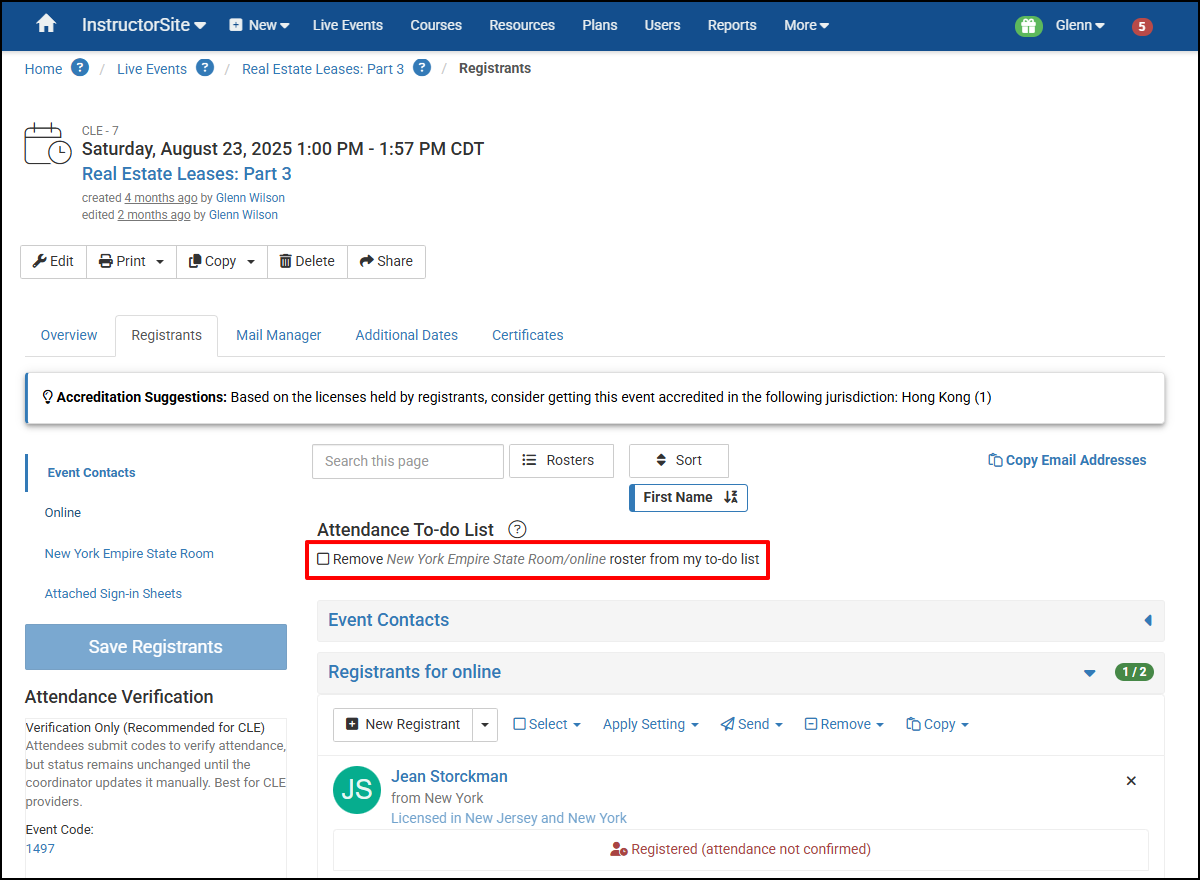
Not Required to Record Attendance?
If you have Events where it isn't necessary to record Attendance and you want to remove them from the Action Required List, follow these steps:
From InstructorSite, on the Live Events page, in the Action Items banner, select Attendance has not been recorded for ...
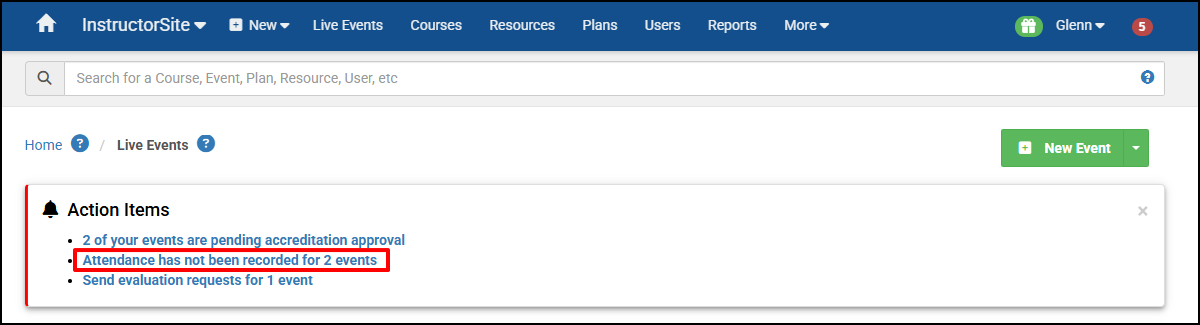
To remove the Rosters without recording Attendance, select the checkmark before each Event or Mark all as Done.
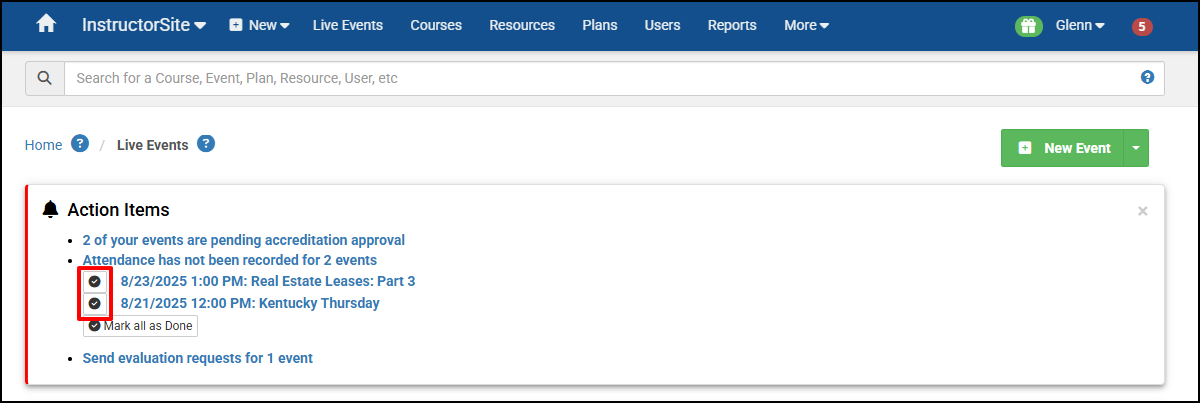
If you make a mistake, select the Undo button.